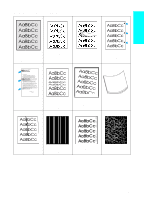HP 4100n HP LaserJet 4100 series printers - Getting Started Guide - Page 61
Light print partial Specks, Print a few more s to see if the problem corrects itself. - fuser kit
 |
View all HP 4100n manuals
Add to My Manuals
Save this manual to your list of manuals |
Page 61 highlights
Light print (partial page) 1 The toner cartridge might be low. Replace the toner cartridge. 2 Maintenance might be due. Check this by printing a copy of the supplies status page (see the online user guide). If maintenance is due, order and install the printer maintenance kit (see the online user guide). 3 The toner cartridge might be almost empty. Replace the toner cartridge. Light print (entire page) 1 At the printer control panel, use the Print Quality Menu to turn EconoMode off (see the online user guide for details). 2 At the printer control panel, use the Print Quality Menu to increase the toner density setting (see the online user guide for details). 3 Try using a different type of paper. 4 The toner cartridge might be almost empty. Replace the toner cartridge. Specks Specks might appear on a page after a jam has been cleared. 1 Print a few more pages to see if the problem corrects itself. 2 If specks occur frequently, set your printer up to automatically run a cleaning page (see the online user guide for details). 3 Clean the inside of the printer and run a manual cleaning page to clean the fuser (see the online user guide for cleaning details). 4 Try using a different type of paper. 5 Check for toner cartridge leaks. If the toner cartridge is leaking, replace it. 1-60 Quick Reference EN