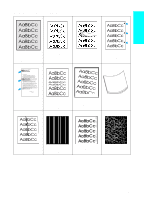HP 4100n HP LaserJet 4100 series printers - Getting Started Guide - Page 63
Gray background, Toner smear, Try using a different type of paper.
 |
View all HP 4100n manuals
Add to My Manuals
Save this manual to your list of manuals |
Page 63 highlights
Gray background 1 Do not use paper that has already been run through the printer. 2 Print a few more pages to see if the problem corrects itself. 3 Turn over the stack of paper in the tray. Also, try rotating the paper 180°. 4 At the printer control panel, use the Print Quality Menu to decrease the toner density setting (see the online user guide for details). 5 Make sure that the environmental specifications for the printer are being met (see the online user guide for printer specifications). 6 Replace the toner cartridge. Toner smear See also "Loose toner" on page 1-63. 1 Print a few more pages to see if the problem corrects itself. 2 Try using a different type of paper. 3 Make sure that the environmental specifications for the printer are being met (see the online user guide for printer specifications). 4 Clean the inside of the printer and run a manual cleaning page to clean the fuser (see the online user guide for cleaning procedures). 5 Maintenance might be due. Check this by printing a copy of the supplies status page. If maintenance is due, order and install the printer maintenance kit (see the online user guide for details). 6 Replace the toner cartridge. 1-62 Quick Reference EN