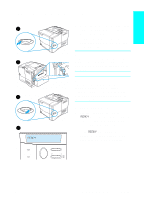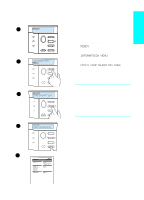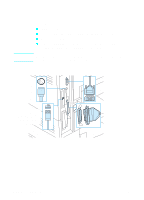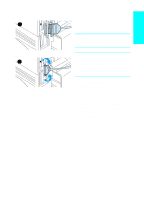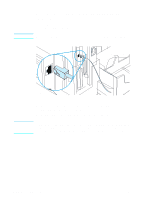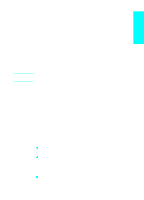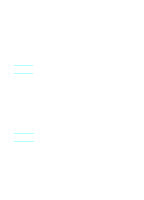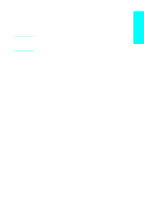HP 4100n HP LaserJet 4100 series printers - Getting Started Guide - Page 27
Connecting to an Ethernet 10/100Base-TX, network, For a successful link
 |
View all HP 4100n manuals
Add to My Manuals
Save this manual to your list of manuals |
Page 27 highlights
CAUTION Connecting to an Ethernet 10/100Base-TX network Use the RJ-45 port to connect the printer to an Ethernet 10/100Base-TX network. Make sure the printer is turned off before connecting to the RJ-45 port. Note 1 Connect a twisted-pair network cable to the RJ-45 port on the HP JetDirect 610N print server card. 2 Connect the other end of the cable to the network. For a successful link, either the 10 or 100 LED at the port should turn on when the printer is turned on. If the print server is unable to link to the network, see the problem-solving chapter in the online user guide. 1-26 Getting Started EN

1-26
Getting Started
EN
Connecting to an Ethernet 10/100Base-TX
network
Use the RJ-45 port to connect the printer to an Ethernet
10/100Base-TX network.
CAUTION
Make sure the printer is turned off before connecting to the RJ-45 port.
1
Connect a twisted-pair network cable to the RJ-45 port on the
HP JetDirect 610N print server card.
2
Connect the other end of the cable to the network.
Note
For a successful link, either the 10 or 100 LED at the port should turn
on when the printer is turned on. If the print server is unable to link to
the network, see the problem-solving chapter in the online user guide.