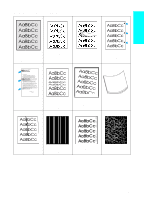HP 4100n HP LaserJet 4100 series printers - Getting Started Guide - Page 64
Loose toner, Repeating defects, See also Repeating image
 |
View all HP 4100n manuals
Add to My Manuals
Save this manual to your list of manuals |
Page 64 highlights
English Loose toner Loose toner, in this context, is defined as toner that can be rubbed off the page. 1 If paper is heavy or rough, try using a high fuser mode so that toner fuses more completely onto the paper. At the printer control panel, use the CONFIGURE FUSER MODE MENU item on the Paper Handling Menu to do this (see the online user guide for details). 2 If you have observed a rougher texture on one side of your paper, try printing on the non-rough side. 3 Make sure that the environmental specifications for the printer are being met (see the online user guide for printer specifications). 4 Make sure that paper type and quality meet HP specifications (see the online user guide for paper specifications). 5 Maintenance might be due. Check this by printing a copy of the supplies status page. If maintenance is due, order and install the printer maintenance kit (see the online user guide for details). Repeating defects See also "Repeating image" on page 1-64. 1 Print a few more pages to see if the problem corrects itself. 2 If the distance between defects is 38 mm (1.5 in) or 94 mm (3.76 in), the toner cartridge might need to be replaced. 3 Clean the inside of the printer and run a manual cleaning page to clean the fuser (see the online user guide for cleaning procedures). 4 Maintenance might be due. Check this by printing a copy of the supplies status page. If maintenance is due, order and install the printer maintenance kit (see the online user guide for details). EN Correcting output quality problems 1-63