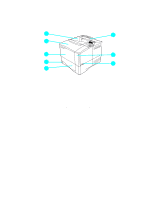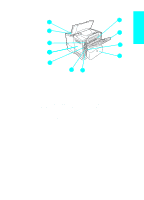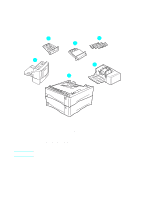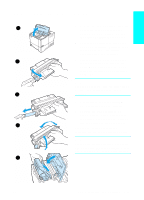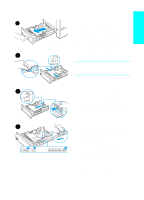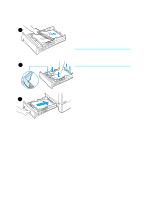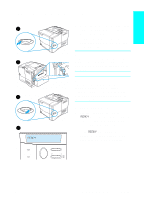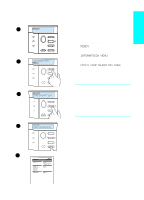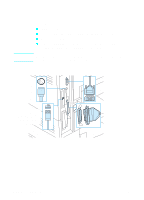HP 4100n HP LaserJet 4100 series printers - Getting Started Guide - Page 20
Loading trays 2
 |
View all HP 4100n manuals
Add to My Manuals
Save this manual to your list of manuals |
Page 20 highlights
English Loading trays 2, 3, and 4 1 Trays 2, 3, and 4 are 500-sheet paper trays. Tray 3 is optional and comes with the 4100TN and 4100DTN models. Tray 4 is an additional 500-sheet option. The trays adjust for six standard sizes of media, as well as for many custom sizes (see the online user guide for details). Three adjustments on the trays let the printer sense the paper size that is 2A loaded. Note To avoid paper jams, do not load trays while the printer is printing. 1 Pull the tray completely out of the printer. 2B 2 If the tray is not already set to the desired paper size, you will need to make up to three adjustments: 2A: To adjust the width, squeeze the lever on the left guide and slide the guides into place to match the width of the paper. 2B: To adjust the length, squeeze the lever on the rear paper guide and 2C slide it to the desired paper size until it clicks into place. Standard sizes are labeled. For A5-size paper, lift the metal backstop near the center of the tray. 2C: To make the third adjustment, squeeze the blue tab located on the right side of the tray and move it to the correct position based on the paper size required. Continued on the next page. EN Step 7: Load trays 1-19