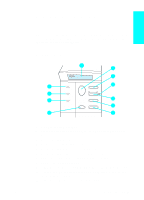HP 4100n HP LaserJet 4100 series printers - Getting Started Guide - Page 45
Output Bin Full, Install Tray [x] - perform printer maintenance
 |
View all HP 4100n manuals
Add to My Manuals
Save this manual to your list of manuals |
Page 45 highlights
Common printer messages (continued) Message Explanation INSTALL TRAY [x] MANUALLY FEED [TYPE] [SIZE] NON HP TONER DETECTED alternates with PRESS GO TO CONTINUE OFFLINE OUTPUT BIN FULL alternates with CLEAR PAPER FROM [BINNAME ] PAPER WRAPPED AROUND FUSER PERFORM PRINTER MAINTENANCE PROCESSING AUTO CLEANING PAGE PROCESSING CLEANING PAGE TONER LOW The specified tray is not installed and must be inserted and closed for printing to continue. Load the requested paper into tray 1. Press GO if the desired paper is already loaded in tray 1. The printer has detected that the toner cartridge is not a genuine HP toner cartridge. If you believe you purchased an HP toner cartridge, call the HP fraud hotline (1-877-219-3183, toll-free in North America). Any printer repair required as a result of using non-HP toner is not covered under the printer warranty. Press GO to place the printer online. The output bin is full and needs to be emptied. Turn the printer off to keep the paper from wrapping more firmly around the fuser. Open the top cover and remove the toner cartridge. Remove all visible paper. If you cannot locate the paper, leave printer turned off and remove the fuser to remove paper (see the online user guide for steps to clear fuser jams). To ensure optimum print quality, the printer prompts you to perform routine maintenance every 200,000 pages (see the online user guide for information on printer maintenance). The printer is conducting the auto cleaning page process. This can take up to 2.5 minutes. The printer is conducting the manual cleaning page process. This can take up to 2.5 minutes. The message first appears when about 15% of the toner is remaining the toner cartridge (about 1,500 pages remaining for the 10,000-page cartridge and about 900 pages remaining for the 6,000-page cartridge at 5% coverage). Depending on how the printer has been configured, it will either continue to print or stop. If the printer has stopped, you can resume printing by pressing GO for each job. You might want to ensure that you have a replacement toner cartridge on hand. See the online user guide for information on how to configure the printer's response to toner messages. 1-44 Quick Reference EN