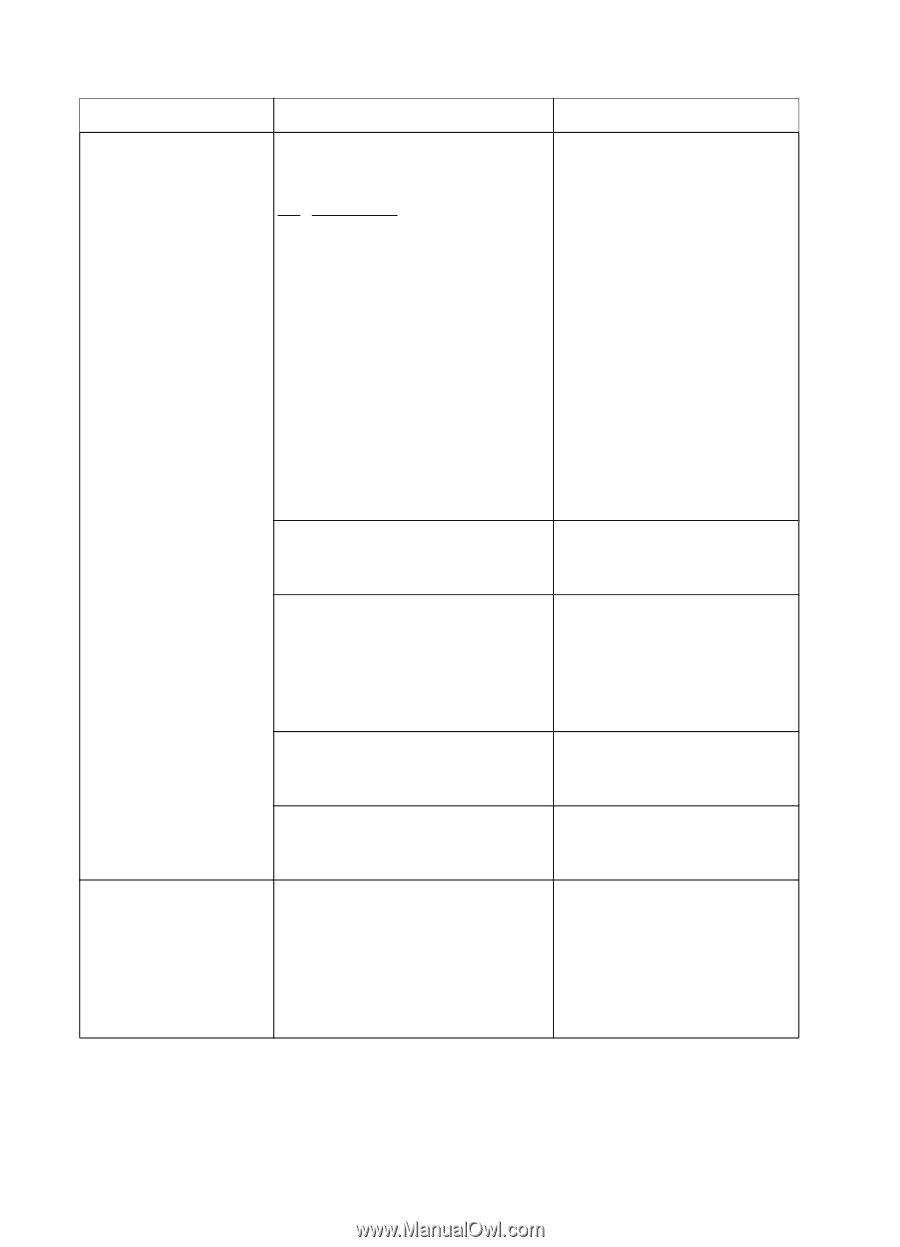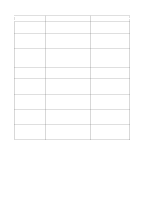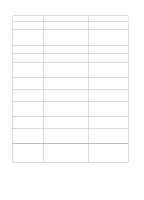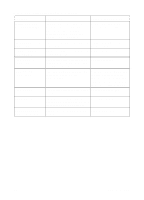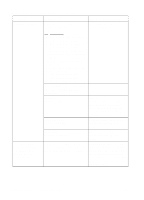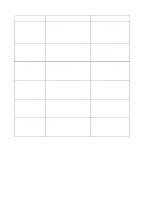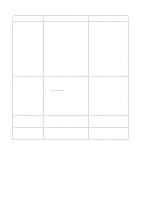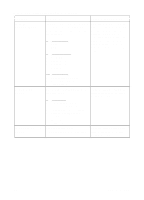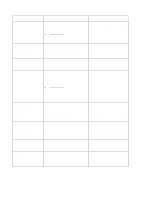HP 4500 HP Color LaserJet 4500, 4500 N, 4500 DN Printer - User Guide, C4084-90 - Page 128
Xx Paper Jam, Check In Rear
 |
View all HP 4500 manuals
Add to My Manuals
Save this manual to your list of manuals |
Page 128 highlights
Printer Control Panel Messages (continued) Message Description 13.XX PAPER JAM A jam has occurred. XX specifies the type of paper jam. Recommended Action See chapter 9 for instructions on clearing jams. 13.1 JAM: OPEN MIDDLE DRAWER alternates with CHECK IN REAR OF DRAWER XX Description 0 Paper jam in paper feed area 1 Paper jam in fusing unit area 2 Paper jam in fusing unit area 3 Paper jam in reversing area 4 Paper jam in reversing area 5 Paper jam in path to duplexer area 6 Paper jam in path to duplexer area 7 Paper jam in paper path area 8 Door open jam 9 Unexpected media type 10 Unexpected media type 11 Unexpected media type 13.XX PAPER JAM alternates with one of the following jam access messages: CHECK ALL REAR DOORS Open the rear duplex cover (if installed) and remove any jammed media. Open the upper rear door and remove any jammed media from the rear paper path and fuser area. CHECK MIDDLE FRONT DRAWER Open the middle front drawer and remove any jammed media. CHECK FRONT DUPLEX DRAWER Open the front duplex drawer and remove any jammed media. A jam has occurred inside the middle front drawer area. The jam may be located in the fuser area. Open the middle front drawer and carefully inspect for any media. Be sure to inspect the fusing area You may need to access the fusing area through the rear door. Remove any jammed media. 128 Printer Control Panel Messages EN