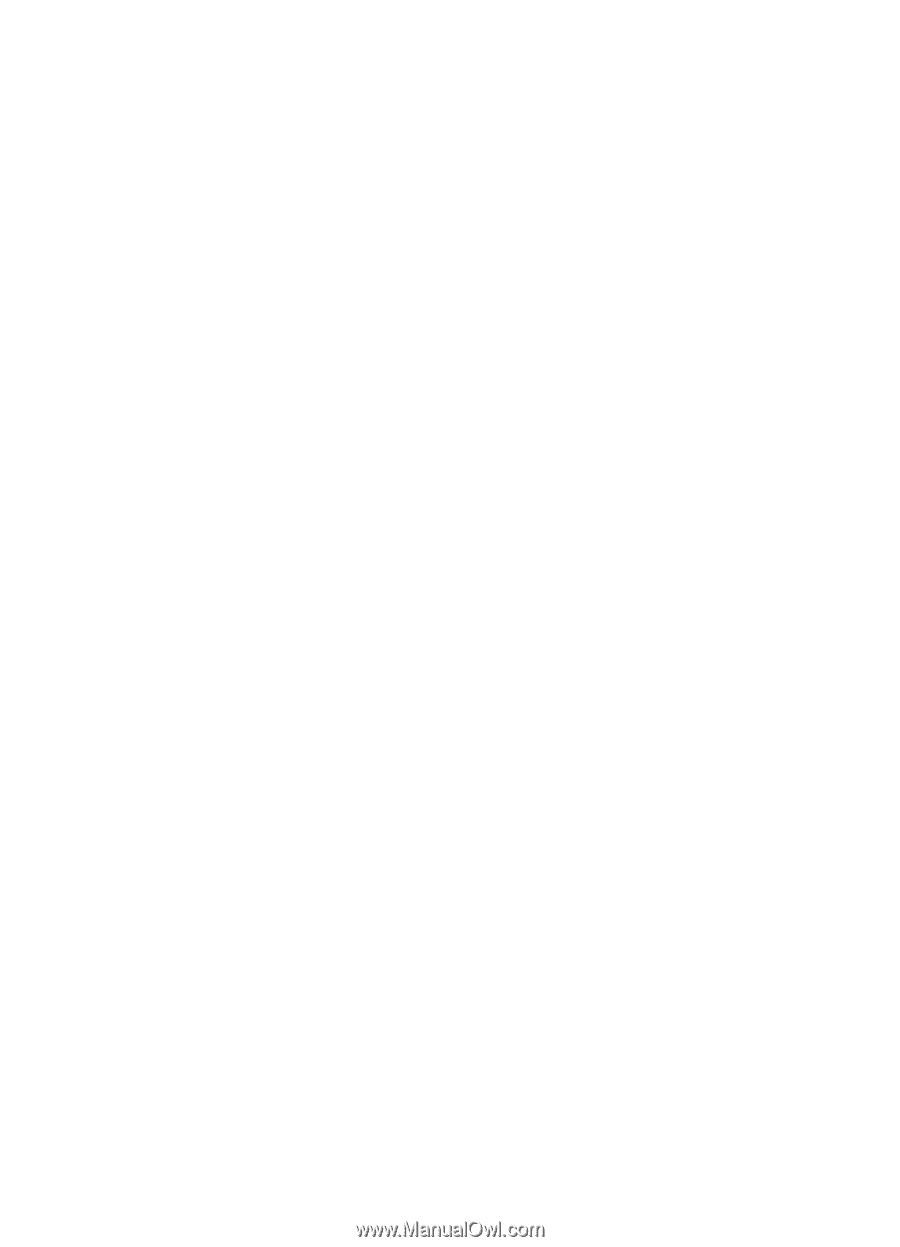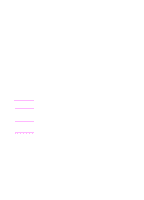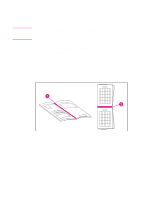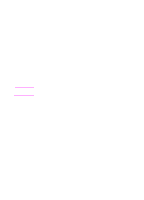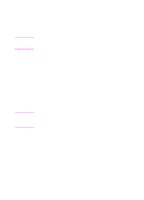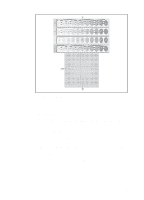HP 4500 HP Color LaserJet 4500, 4500 N, 4500 DN Printer - User Guide, C4084-90 - Page 76
Customizing Color Output Through Printer Drivers, Halftone Options
 |
View all HP 4500 manuals
Add to My Manuals
Save this manual to your list of manuals |
Page 76 highlights
Customizing Color Output Through Printer Drivers The printer driver, which is installed with your printer software, enables your software applications to use the features of the printer. It also gives you customized control of color text, graphics, and photos. The method of accessing your printer driver depends on your computer's operating system. For specific instructions on accessing printer drivers, see the printer driver's Readme file, which is included on the printing system CD-ROM. The following color control features are available only through your HP printer driver. See the printer driver's online Help for details on color settings and their effect on printed output. Halftone Options Halftone options affect the resolution and clarity of your color output. You can select halftone settings for text, graphics, and photos independently. The two halftone options are Smooth and Details. The Smooth option provides better results for large, solid-filled print areas. It also enhances photos by smoothing out fine color gradations. The Detail option is useful for text and graphics that require sharp distinctions among lines or colors, such as images that contain a pattern or a high level of detail. 76 Using Color EN