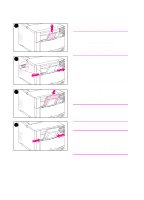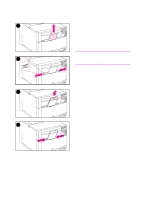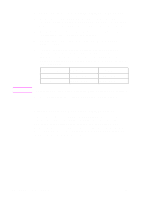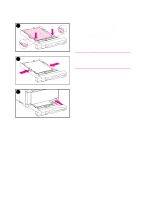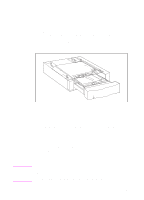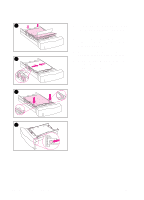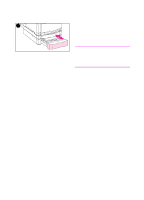HP 4500 HP Color LaserJet 4500, 4500 N, 4500 DN Printer - User Guide, C4084-90 - Page 64
Loading Media into Tray 2
 |
View all HP 4500 manuals
Add to My Manuals
Save this manual to your list of manuals |
Page 64 highlights
Loading Media into Tray 2 1 To load media into Tray 2 CAUTION Do not print cardstock, labels, envelopes, and unsupported sizes of media from Tray 2. These media types should be printed only from Tray 1. Do not overfill the input tray. Overfilling 2 trays can cause jams in the printer. To avoid causing jams, never open the tray while it is in use. 1 Remove Tray 2 from the printer and place it on a flat surface. 2 Set the rear media-length guide by 3 squeezing the guide adjustment latch and sliding the back of the tray to the length of media you are loading. 3 Slide the media-width guides all the way open by squeezing the release latch. 4 Load media with the print side facing 4 down into the tray. 64 Common Printing Tasks EN
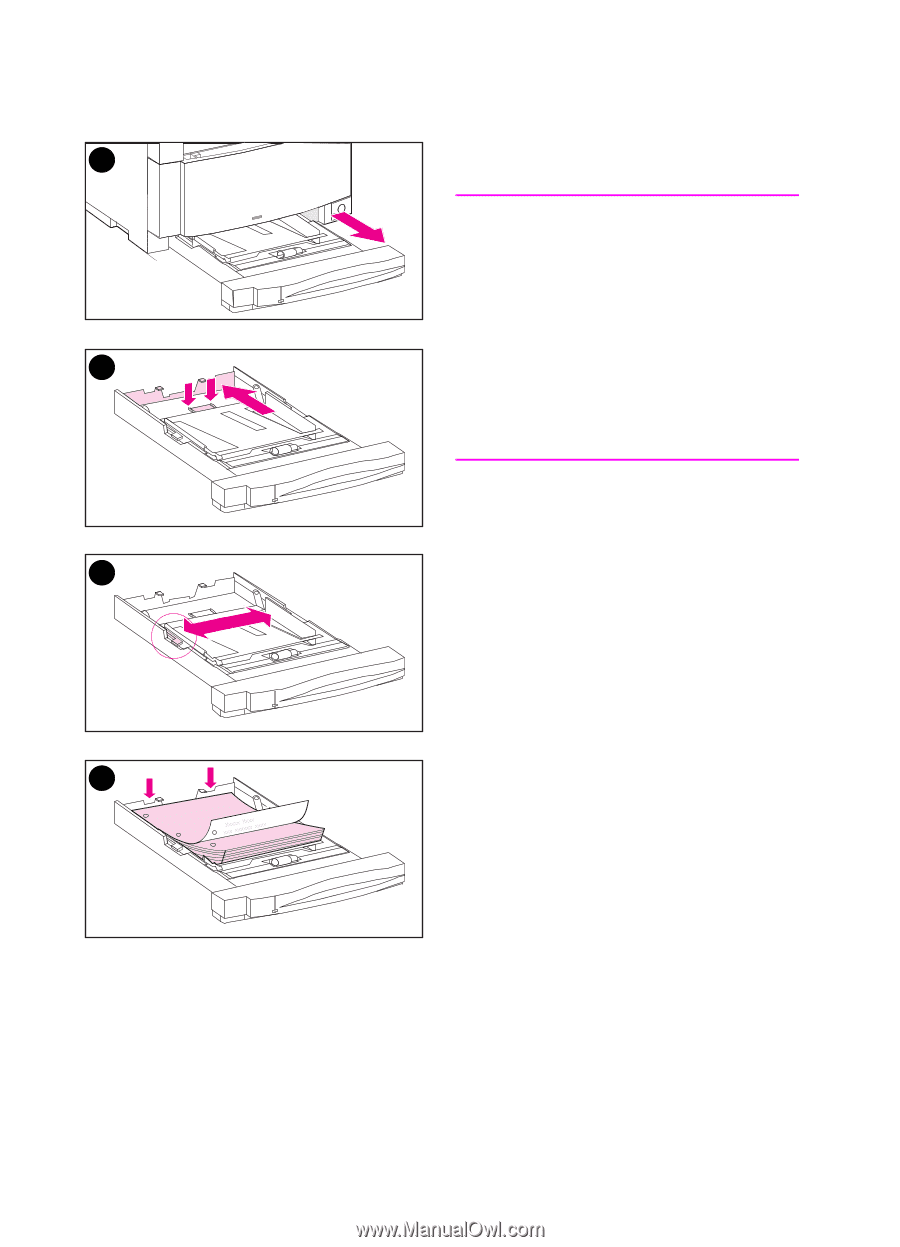
64
Common Printing Tasks
EN
Loading Media into Tray 2
To load media into Tray 2
CAUTION
Do not print cardstock, labels,
envelopes, and unsupported sizes of
media from Tray 2. These media types
should be printed only from Tray 1.
Do not overfill the input tray. Overfilling
trays can cause jams in the printer.
To avoid causing jams, never open the
tray while it is in use.
1
Remove Tray 2 from the printer and
place it on a flat surface.
2
Set the rear media-length guide by
squeezing the guide adjustment
latch and sliding the back of the tray
to the length of media you are
loading.
3
Slide the media-width guides all the
way open by squeezing the release
latch.
4
Load media with the print side facing
down into the tray.
1
3
4
2