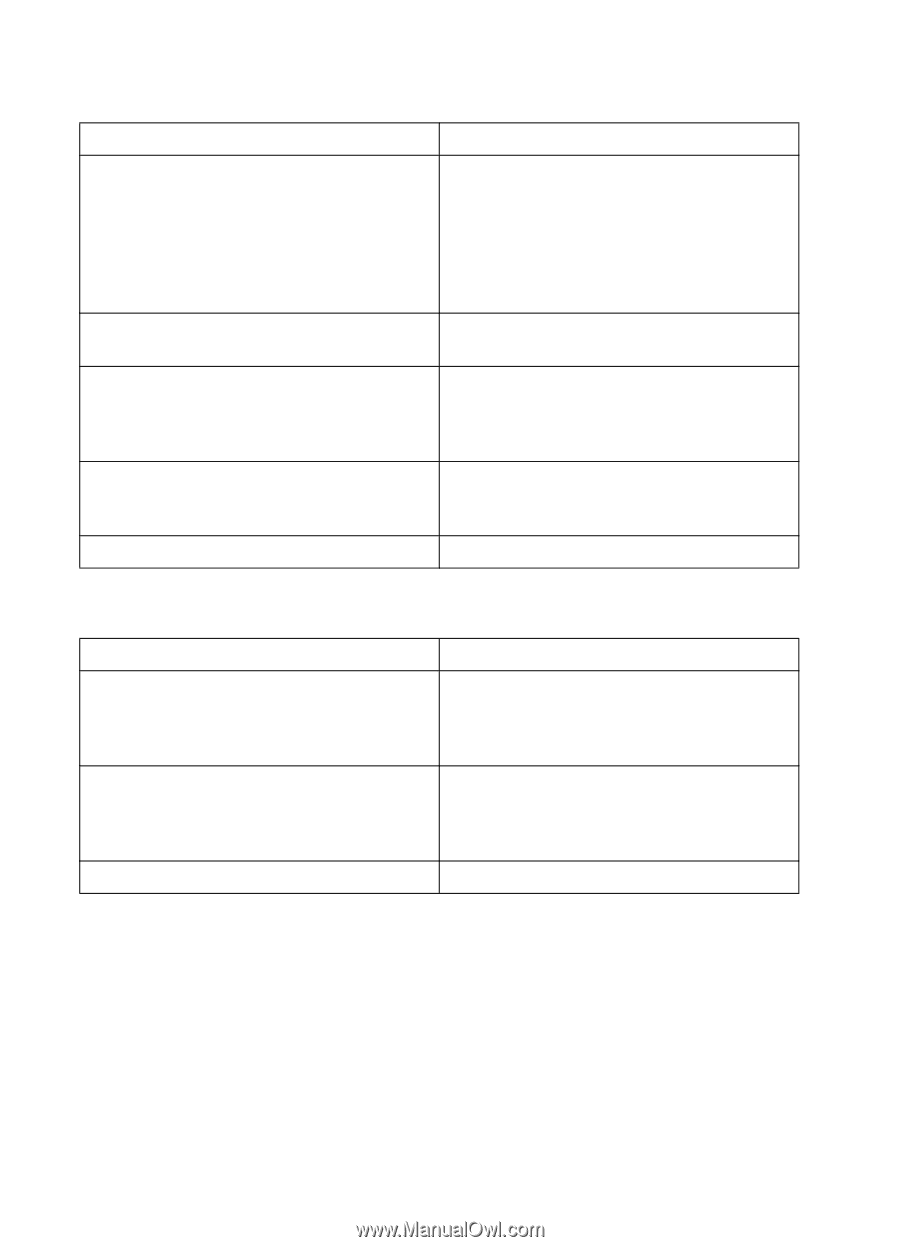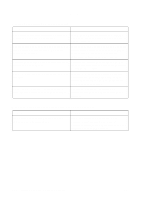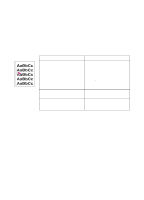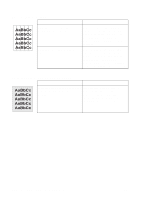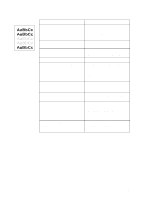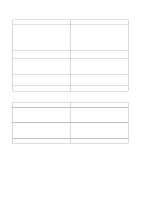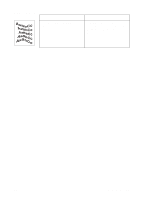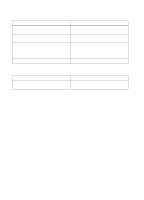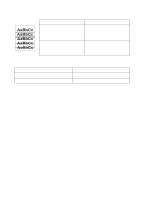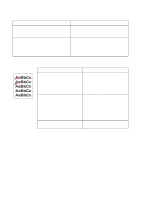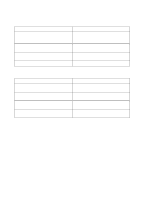HP 4500 HP Color LaserJet 4500, 4500 N, 4500 DN Printer - User Guide, C4084-90 - Page 158
Irregular, raised spots or stray toner, Banding
 |
View all HP 4500 manuals
Add to My Manuals
Save this manual to your list of manuals |
Page 158 highlights
. Irregular, raised spots or stray toner Problem Solution Toner is smudged on the back of pages. Toner collected on the transfer belt can cause smudging on the back of a page. Smudges commonly appear on the edges of pages after media size is changed. The belt is selfcleaning and the smudging will normally clear within a few pages. Print 5 to 10 pages to clear the smudge. The printer recently had a media jam or the Print 5 to 10 pages to clear any smearing. printer fed multiple sheets of media. Toner is smeared on the edge of the media. Toner on the edge of the media is usually caused by toner collecting on paper guides. Inspect the paper guides and clean with a lintfree cloth if necessary. You are refeeding paper that has already Do not re-feed paper. Re-feeding paper passed through the printer or through a copier. contaminates the fuser, causing stray toner defects. The fuser roller is dirty. Print 5 to 10 pages to clean the fuser roller. . Banding Problem Solution Dark and light bands appear in large areas of halftone areas. If the problem persists, the imaging drum may be past its useful life. Print a configuration page to verify the remaining life of the imaging drum. Replace the imaging drum if necessary. Consumable items may be beyond their useful Print a configuration page to verify the life. remaining life of the consumable item. Replace any consumable items that are past their rated life. Certain halftone patterns exaggerate banding. Try a different halftone pattern. . 158 Solving Problems with the Printer EN