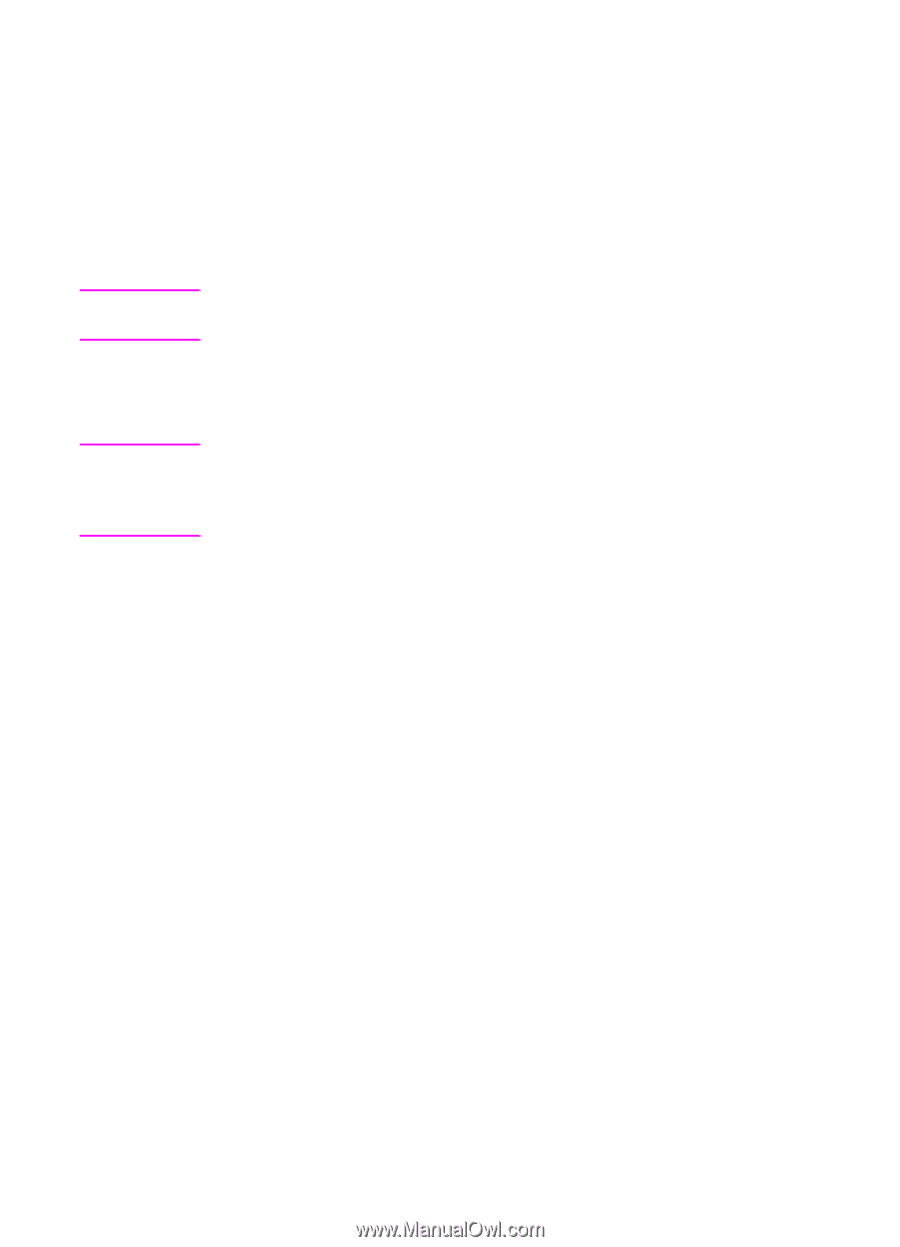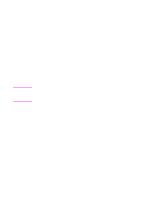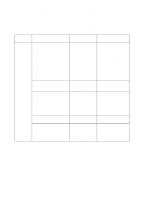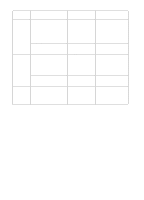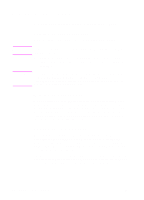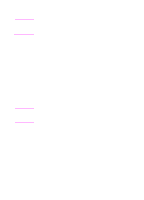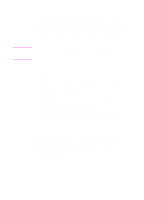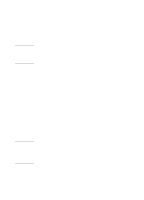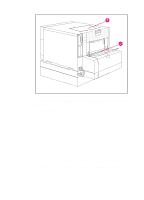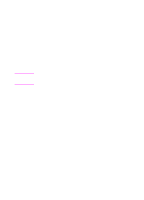HP 4500 HP Color LaserJet 4500, 4500 N, 4500 DN Printer - User Guide, C4084-90 - Page 52
Printing on Special Media, Printing on Transparencies, Printing on Glossy Paper
 |
View all HP 4500 manuals
Add to My Manuals
Save this manual to your list of manuals |
Page 52 highlights
Printing on Special Media CAUTION CAUTION Use these guidelines when printing on special types of media. Printing on Transparencies When printing on transparencies, use the following guidelines: To prevent transparencies from bonding together, always send them to the top output bin. q Handle transparencies using the edges. Oils from your fingers that are deposited on the transparency can cause print quality problems. Use only overhead transparencies recommended for use in this printer. Hewlett-Packard recommends using HP Color LaserJet Transparencies with this printer. HP products are designed to work together for optimum printing results. Printing on Glossy Paper When printing on glossy paper, select the glossy print setting in the printer driver. You can also use the printer control panel to set the media type to GLOSS for the input tray you are using. Because this affects all print jobs, it is important to return the printer back to its original settings once your job has printed. See the section later in this chapter on configuring input trays. Printing on Colored Paper Colored paper should be of the same high quality as white xerographic paper. Pigments used must be able to withstand the printer's fusing temperature of 190° C (374° F) for 0.1 second without deterioration. Do not use paper with a colored coating that was added after the paper was produced. The printer creates colors by printing patterns of dots, overlaying and varying their spacing to produce various colors. Varying the shade or color of your paper will affect the shades of your printed colors. 52 Common Printing Tasks EN