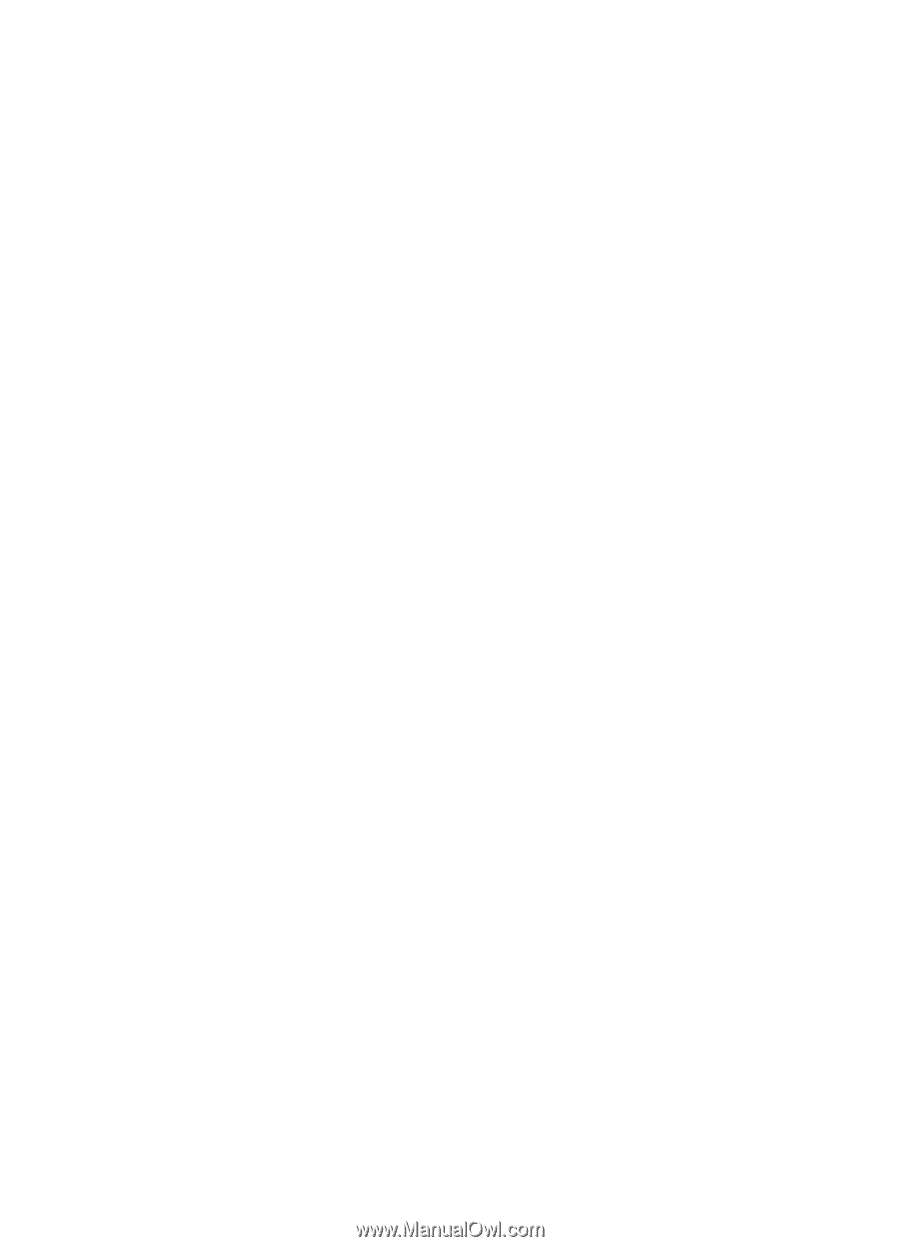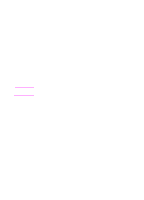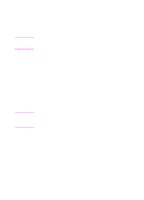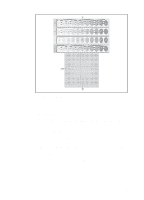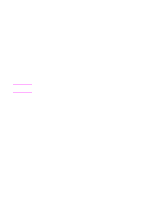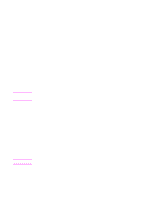HP 4500 HP Color LaserJet 4500, 4500 N, 4500 DN Printer - User Guide, C4084-90 - Page 81
to save the value. An asterisk * displays next
 |
View all HP 4500 manuals
Add to My Manuals
Save this manual to your list of manuals |
Page 81 highlights
Step 3: Adjust the magenta (M) density setting. Examine the magenta density bar (M). If the center oval matches the background pattern more than the other ovals, the magenta density does not need to be adjusted and you should continue with the next step. If not, use the following steps to adjust the density: 1 Press ITEM until MAGENTA DENSITY displays. 2 Press the right side of the VALUE key to increase the value, or press the left side to decrease it, until the number corresponding to the oval that most closely matches the background pattern is displayed. 3 Press SELECT to save the value. An asterisk (*) displays next to the selected setting. Step 4: Adjust the yellow (Y) density setting. Examine the yellow density bar (Y). If the center oval matches the background pattern more than the other ovals, the yellow density does not need to be adjusted and you should continue with the next step. If not, use the following steps to adjust the density: 1 Press ITEM until YELLOW DENSITY displays. 2 Press the right side of the VALUE key to increase the value, or press the left side to decrease it, until the number corresponding to the oval that most closely matches the background pattern is displayed. 3 Press SELECT to save the value. An asterisk (*) displays next to the selected setting. EN Chapter 4 81