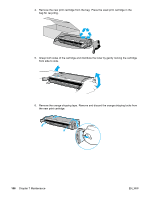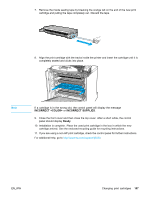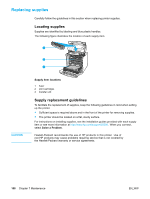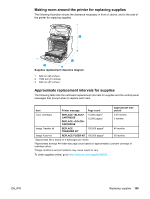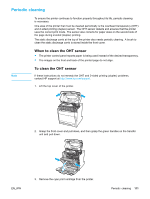HP 5500hdn HP Color LaserJet 5500 series printer - User Guide - Page 121
Periodic cleaning, When to clean the OHT sensor, contact HP support
 |
View all HP 5500hdn manuals
Add to My Manuals
Save this manual to your list of manuals |
Page 121 highlights
Periodic cleaning Note To ensure the printer continues to function properly throughout its life, periodic cleaning is necessary. One area of the printer that must be cleaned periodically is the overhead transparency (OHT) and 2-sided printing (duplex) sensor. The OHT sensor detects and ensures that the printer uses the correct print mode. The sensor also corrects for paper skew on the second side of the page during 2-sided (duplex) printing. The static discharge comb at the top of the printer also needs periodic cleaning. A brush to clean the static discharge comb is stored inside the front cover. When to clean the OHT sensor • The printer control panel reports paper is being used instead of the desired transparency. • The images on the front and back of the printed page do not align. To clean the OHT sensor If these instructions do not remedy the OHT and 2-sided printing (duplex) problems, contact HP support at http://www.hp.com/support. 1. Lift the top cover of the printer. 2. Grasp the front cover and pull down, and then grasp the green handles on the transfer unit and pull down. EN_WW 3. Remove the cyan print cartridge from the printer. Periodic cleaning 111