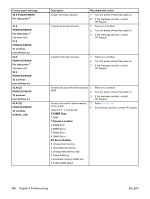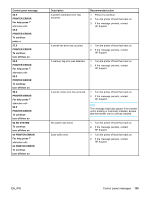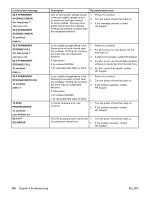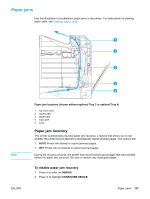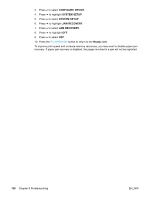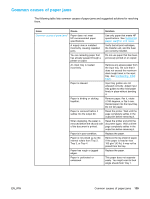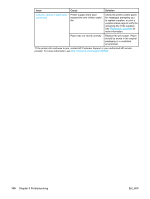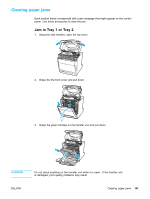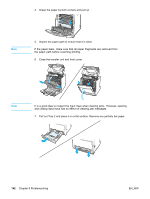HP 5500hdn HP Color LaserJet 5500 series printer - User Guide - Page 147
Paper jams, Paper jam recovery, To disable paper jam recovery
 |
View all HP 5500hdn manuals
Add to My Manuals
Save this manual to your list of manuals |
Page 147 highlights
Paper jams Use this illustration to troubleshoot paper jams in the printer. For instructions on clearing paper jams, see Clearing paper jams. Note EN_WW Paper jam locations (shown without optional Tray 3 or optional Tray 4) 1 top cover area 2 duplex path 3 paper path 4 input path 5 trays Paper jam recovery This printer automatically provides paper jam recovery, a feature that allows you to set whether the printer should attempt to automatically reprint jammed pages. The options are: • AUTO Printer will attempt to reprint jammed pages. • OFF Printer will not attempt to reprint jammed pages. During the recovery process, the printer may reprint several good pages that were printed before the paper jam occurred. Be sure to remove any duplicated pages. To disable paper jam recovery 1. Press to enter the MENUS. 2. Press to highlight CONFIGURE DEVICE. Paper jams 137