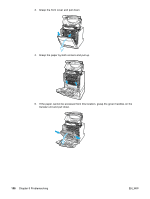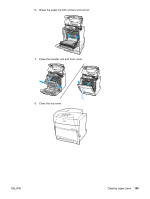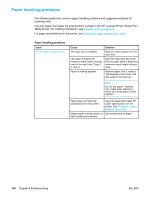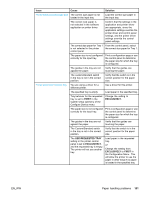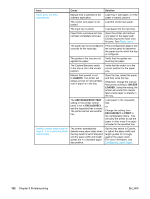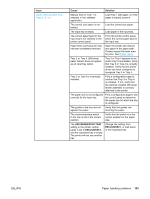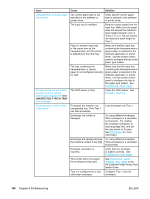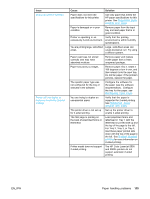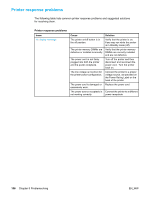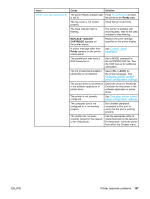HP 5500hdn HP Color LaserJet 5500 series printer - User Guide - Page 172
Issue, Cause, Solution, Always, Unless, Loaded, Use Requested Tray, Exclusively, First
 |
View all HP 5500hdn manuals
Add to My Manuals
Save this manual to your list of manuals |
Page 172 highlights
Issue Cause Solution Paper does not feed automatically Manual feed is selected in the software application. Load Tray 1 with paper, or, if the paper is loaded, press . The correct size paper is not loaded. Load the correct size paper. The input tray is empty. Load paper into the input tray. Paper from a previous jam has not been completely removed. Open the printer and remove any paper in the paper path. Closely inspect the fuser area for jams. See Paper jams. The paper size is not configured correctly for the input tray. Print a configuration page or use the control panel to determine the paper size for which the tray is configured. The guides in the tray are not against the paper. Verify that the guides are touching the paper. The Custom/Standard switch in the tray is not in the correct position. Verify that the switch is in the correct position for the paper size. Manual feed prompt is set to ALWAYS. The printer will always prompt for manual feed, even if paper is in the tray. Open the tray, reload the paper, and then close the tray. Otherwise, change the manual feed prompt setting to UNLESS LOADED. Using this setting, the printer will prompt for manual feed unless paper is already in the tray. The USE REQUESTED TRAY setting in the printer control panel is set to EXCLUSIVELY, and the requested tray is empty. The printer will not use another tray. Load paper in the requested tray. or Change the setting from EXCLUSIVELY to FIRST in the Configuration Menu. This will allow the printer to use the paper in other trays if no paper is loaded in the specified tray. Unable to select paper sizes for Trays 2, 3, or 4 using the printer control panel The printer automatically detects some paper sizes when the tray switch is set to Standard and the paper width and length guides are in a standard paper size position. Set the tray switch to Custom, or adjust the paper width and length guides to fit snugly against the paper stack. For more information, see Configuring input trays. 162 Chapter 8 Problemsolving EN_WW