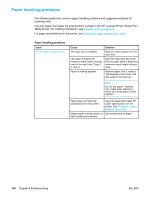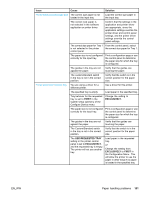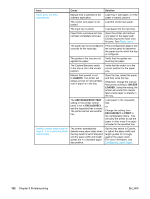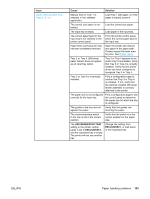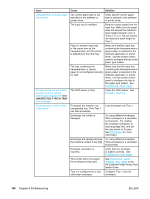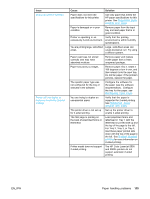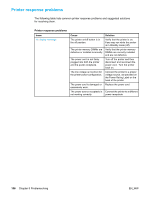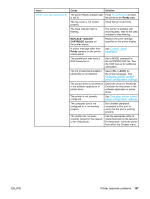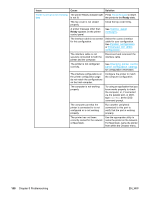HP 5500hdn HP Color LaserJet 5500 series printer - User Guide - Page 175
EN_WW, Paper handling problems, For Tray 2, Tray 3 - color laserjet specifications
 |
View all HP 5500hdn manuals
Add to My Manuals
Save this manual to your list of manuals |
Page 175 highlights
Issue Output is curled or wrinkled Printer will not duplex or duplexes incorrectly (2-sided printing) Cause Solution Paper does not meet the specifications for this printer. Use only paper that meets the HP paper specifications for this printer. See Supported paper weights and sizes. Paper is damaged or in poor condition. Remove paper from the input tray and load paper that is in good condition. Printer is operating in an Verify that the printing excessively humid environment. environment is within humidity specifications. You are printing large, solid-filled Large, solid-filled areas can areas. cause excessive curl. Try using a different pattern. Paper used was not stored correctly and may have absorbed moisture. Remove paper and replace it with paper from a fresh, unopened package. Paper has poorly cut edges. Remove paper, flex it, rotate it 180 degrees or turn it over, and then reload it into the input tray. Do not fan paper. If the problem persists, replace the paper. The specific paper type was not configured for the tray or selected in the software. Configure the software for the paper (see the software documentation). Configure the tray for the paper, see Configuring input trays. You are trying to duplex on unsupported paper. Verify that the paper is supported for 2-sided printing. See Supported paper weights and sizes. The printer driver is not set up Set up the printer driver to for 2-sided printing. enable 2-sided printing. The first page is printing on the back of preprinted forms or letterhead. Load preprinted forms and letterhead in Tray 1 with the letterhead or printed side up and the top of the page to the left. For Tray 2, Tray 3, or Tray 4, load these paper printed side down with the top of the page to the left. See 2-sided (duplex) printing for more information on 2-sided printing. Printer model does not support 2-sided printing. The HP Color LaserJet 5500 and 5500n printers do not support automatic 2-sided printing. EN_WW Paper handling problems 165