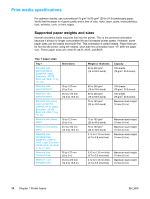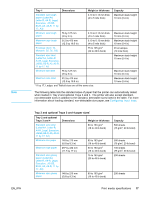HP 5500hdn HP Color LaserJet 5500 series printer - User Guide - Page 31
Accessing the control panel from a computer, Printer display, Ready
 |
View all HP 5500hdn manuals
Add to My Manuals
Save this manual to your list of manuals |
Page 31 highlights
The top-level screen on the display has three areas: message, prompt, and supplies gauge. Printer display 1 Message area 2 Prompt area 3 Supplies gauge 4 Print cartridge colors from left to right: black, magenta, yellow, and cyan The message and prompt areas of the display alert you to the state of the printer and tell you how to respond. The supplies gauge shows the consumption levels of print cartridges (black, magenta, yellow, cyan). When a non-HP print cartridge is installed, a appears instead of the consumption level. The supplies gauge appears whenever the printer shows the Ready state and whenever the printer shows a warning or error message concerning a supply item. Accessing the control panel from a computer You can also access the printer control panel from a computer by using the setting page of the embedded Web server. The computer shows the same information that the control panel shows. From your computer, you can also perform control panel functions such as checking supplies status, viewing messages, or changing tray configuration. For more information, see Using the embedded Web server. EN_WW Control panel overview 21