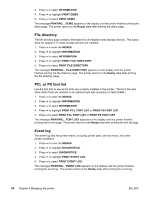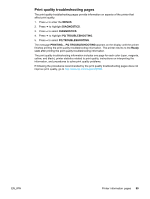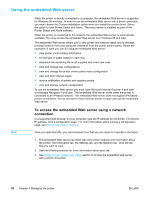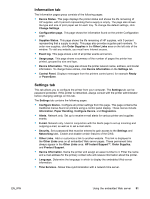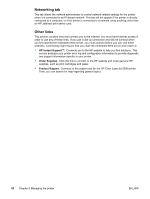HP 5500hdn HP Color LaserJet 5500 series printer - User Guide - Page 97
Supplies status To print the supplies status Usage Demo
 |
View all HP 5500hdn manuals
Add to My Manuals
Save this manual to your list of manuals |
Page 97 highlights
Note Note EN_WW If the printer is configured with EIO cards (for example, an HP Jetdirect print server) or an optional hard disk drive, an additional configuration page will print that provides information about those devices. Supplies status page The supplies status page illustrates the remaining life for the following printer supplies: • print cartridges (all colors) • transfer unit • fuser To print the supplies status page: 1. Press to enter the MENUS. 2. Press to highlight INFORMATION. 3. Press to select INFORMATION. 4. Press to highlight PRINT SUPPLIES STATUS PAGE. 5. Press to select PRINT SUPPLIES STATUS PAGE. The message PRINTING... SUPPLIES STATUS appears on the display until the printer finishes printing the supplies status page. The printer returns to the Ready state after printing the supplies status page. If you are using non-HP supplies, the supplies status page will not show the remaining life for those supplies. For more information, see Non-HP print cartridges. Usage page The usage page lists a page count for each size of paper that has passed through the printer. This page count includes the number of pages that were printed on one side, the number that were printed on two sides (duplexed), and totals of the two printing methods for each paper size. It also lists the average percentage of page coverage for each color. 1. Press to enter the MENUS. 2. Press to highlight INFORMATION. 3. Press to select INFORMATION. 4. Press to highlight PRINT USAGE PAGE. 5. Press to select PRINT USAGE PAGE. The message PRINTING... USAGE PAGE appears on the display until the printer finishes printing the usage page. The printer returns to the Ready state after printing the usage page. Demo A demo page is a color photograph that demonstrates print quality. 1. Press to enter the MENUS. 2. Press to highlight INFORMATION. Printer information pages 87