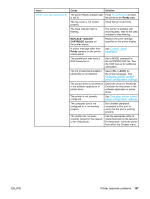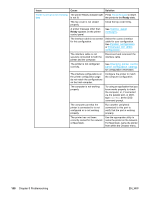HP 5500hdn HP Color LaserJet 5500 series printer - User Guide - Page 182
Issue, Cause, Solution, Screen, Match, The colors on the computer
 |
View all HP 5500hdn manuals
Add to My Manuals
Save this manual to your list of manuals |
Page 182 highlights
Issue Inconsistent colors after installing a print cartridge Printed colors do not match screen colors Cause The sealing tape has not been removed from the print cartridge. Another print cartridge may be low. Print cartridges may be improperly installed. Extremely light screen colors are not being printed. Extremely dark screen colors are being printed in black. The colors on the computer screen differ from the printer output. Solution Remove the sealing tape from the print cartridge for the color that is missing. See Changing print cartridges. Check the supplies gauge on the control panel or print a supplies status page. See Printer information pages. Verify that each print cartridge is installed properly. The software application may interpret extremely light colors as white. If so, avoid using extremely light colors. The software application may interpret extremely dark colors as black. If so, avoid using extremely dark colors. In the printer driver's Color Control tab, select Screen Match. Note Several factors can influence your ability to match printed colors to those on your screen. These factors include paper, overhead lighting, software applications, operating system palettes, monitors, and video cards and drivers. 172 Chapter 8 Problemsolving EN_WW