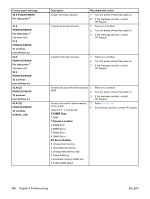HP 5500hdn HP Color LaserJet 5500 series printer - User Guide - Page 139
USE INSTEAD?, Executive, B5 JIS, A5, or Legal, leave the tray
 |
View all HP 5500hdn manuals
Add to My Manuals
Save this manual to your list of manuals |
Page 139 highlights
Control panel message TRAY X Size detected by tray alternates with TRAY X To change type press TRAY X Size specified by user alternates with TRAY X To change type press Unable to mopy job Unable to store job USE INSTEAD? TRAY X: Validating supplies For menus press alternates with Ready For menus press Wait for printer to reinitialize Description The printer is reporting the current configuration of Tray X. The tray switch is in the Standard position. The printer is reporting the current configuration of Tray X. The tray switch is in the Custom position. A Mopy job cannot be mopied because of a memory, disk, or configuration problem. Only one copy will be produced. A job cannot be stored because of a memory, disk, or configuration problem. The printer is offering a selection of alternate paper to use for the print job. A new cartridge has been installed and the printer is determining whether it is an HP or non-HP cartridge. Recommended action 1. To change paper type, press . 2. Use and to highlight the type, then press to select the type. or To change the paper size to Letter, A4, Executive, B5 JIS, A5, or Legal, leave the tray switch in the Standard position. or 1. To change the paper size to other sizes, move the tray switch to Custom, adjust the paper guides against the paper, and close the tray. 2. Use and to highlight the paper size, then press to select the size. 1. To change paper type, press . 2. Use and to highlight the type, then press to select the type. 3. To change the paper size to Letter, A4, Executive, B5 JIS, A5, or Legal, leave the tray switch in the Standard position. 4. To change the paper size to other sizes, adjust the paper guides against the paper, and close the tray. 5. Select the paper handling menu from the control panel. Configure the size for the tray. 6. See Configuring input trays for more details. No action necessary. Install additional memory in the printer, or install a disk drive into the printer. If a disk drive is installed, delete previously stored print jobs. 1. Use and to highlight another tray, and then press to select the tray. 2. Press to return to the previous tray. No action necessary. Settings have been changed before the printer automatically restarts, or external device modes have changed. No action necessary. EN_WW Control panel messages 129