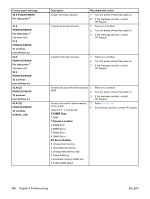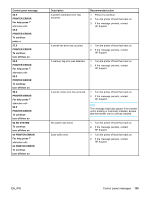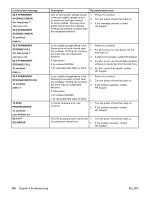HP 5500hdn HP Color LaserJet 5500 series printer - User Guide - Page 141
Control panel message, Description, Recommended action, XX.YY JAM IN, PAPER PATH, For help press
 |
View all HP 5500hdn manuals
Add to My Manuals
Save this manual to your list of manuals |
Page 141 highlights
Control panel message 13.XX.YY JAM IN PAPER PATH For help press 13.XX.YY JAM IN TRAY 1 For help press 13.XX.YY JAM IN TRAY X For help press Description There is a jam in the paper path. A page is jammed in the multi-purpose tray. A page is jammed in Tray X. Recommended action 1. Press for detailed information about clearing the jam. 2. Press and to step through the instructions. 3. To exit help, press . 4. If the message persists after clearing all pages and exiting Help, contact HP Support. Note If JAM RECOVERY=OFF some pages will not be reprinted. Re-send the missing pages. 1. Press for detailed information about clearing the jam. 2. Press and to step through the instructions. 3. To exit help, press . 4. If the message persists after clearing all pages and exiting Help, contact HP Support. Note If JAM RECOVERY=OFF some pages will not be reprinted. Re-send the missing pages. 1. Press for detailed information about clearing the jam. 2. Press and to step through the instructions. 3. To exit help, press . 4. If the message persists after clearing all pages and exiting Help, contact HP Support. Note If JAM RECOVERY=OFF some pages will not be reprinted. Re-send the missing pages. EN_WW Control panel messages 131