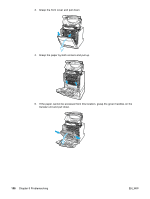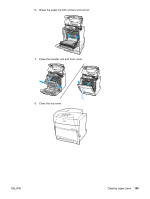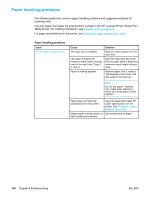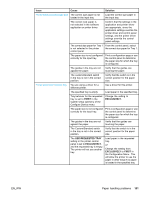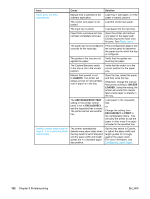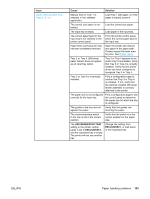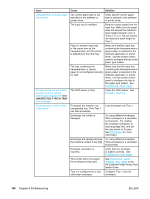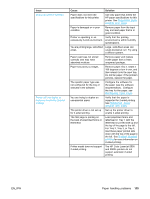HP 5500hdn HP Color LaserJet 5500 series printer - User Guide - Page 170
Paper handling problems, HP LaserJet Printer Family Print, Media Guide
 |
View all HP 5500hdn manuals
Add to My Manuals
Save this manual to your list of manuals |
Page 170 highlights
Paper handling problems The following table lists common paper handling problems and suggested solutions for resolving them. Use only paper that meets the specifications outlined in the HP LaserJet Printer Family Print Media Guide. For ordering information, see Supplies and accessories. For paper specifications for this printer, see Supported paper weights and sizes. Paper handling problems Issue Printer feeds multiple sheets Cause The input tray is overfilled. The paper exceeds the maximum stack height indicator mark in the input tray (Trays 2, 3, and 4). Paper is sticking together. Solution Remove excess paper from the input tray. Open the input tray and verify that the paper stack is below the maximum stack height indicator mark. Remove paper, flex it, rotate it 180 degrees or flip it over, and then reload it into the tray. Note Do not fan paper. Fanning can create static electricity, which can cause paper to stick together. Paper does not meet the specifications for this printer. Glossy paper is being used in a high humidity environment. Use only paper that meets HP paper specifications for this printer. See Supported paper weights and sizes. Use another type of paper. 160 Chapter 8 Problemsolving EN_WW