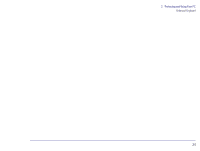HP Brio 81XX hp brio 81xx, advanced setup guide - Page 29
Option, Feature, Comments, Display, Computer
 |
View all HP Brio 81XX manuals
Add to My Manuals
Save this manual to your list of manuals |
Page 29 highlights
2 Protecting and Using Your PC HP PC Ergonomic Power Solution The following table helps you understand the power management features available in Windows 95, and their association with the power management features in the BIOS. Option Feature Comments Low-power standby mode, reduces the power used by your display by automatically switching it to Standby mode after a certain period of inactivity. You can use this form of power saving if your display is Energy Starcompliant. Use the Display icon in the Control Panel to configure this mode. To return to full power mode, move the mouse, or press any key on the keyboard. This feature is not linked to the computer and BIOS standby feature. Display Shut off monitor mode, reduces the power used by your display by shutting it off after a certain period of inactivity. This mode saves more power than Low-power standby mode. You can select Shut off monitor mode if your display is Energy Star-compliant. Use the Display icon in the Control Panel to configure this mode. To return to full power mode, move the mouse, or press any key on the keyboard. This feature is not linked to the computer and BIOS suspend feature. Computer Standby mode, activates automatically after a period of time without any computer activity. In this mode, the processor runs at a slow speed.This feature is enabled by selecting "Allow Windows to manage power use on this computer" in the Power Properties dialog box. To return the PC to full speed, move the mouse, or press any key on the keyboard. Suspend mode, activates manually by choosing Suspend from the Start menu, or by pressing the Power key on the keyboard. It reduces power used by the PC by stopping the processor. You will return to full power mode, when any key is pressed on the keyboard, or the modem is activated. The HP Setup Program defines the timeout duration. This feature links with the HP Setup Program. The HP Setup Program defines the events that will wake-up the PC from suspend mode. Note If your modem uses interrupt request 3 or 4, your computer will automatically restart if it receives a fax while in Suspend mode. If you are using your computer to receive faxes, and your modem uses an interrupt request other than 3 or 4, it is recommended that you do not use the Suspend mode. If your computer is on a Novell network, the Suspend mode option will disconnect you from the network. Some other software applications are also incompatible with Suspend mode. 29