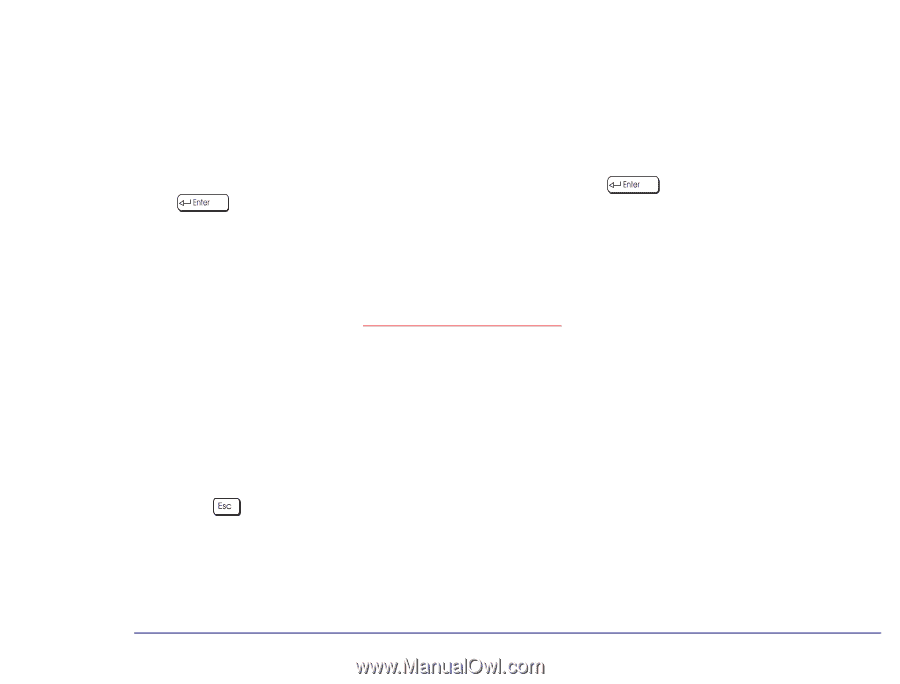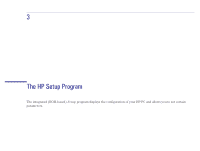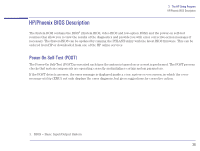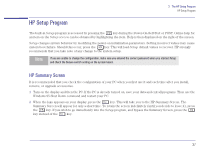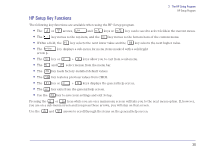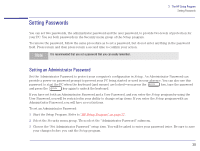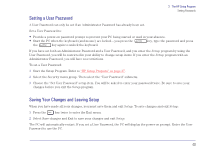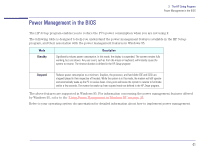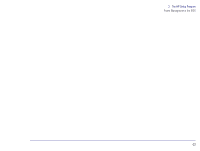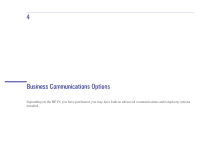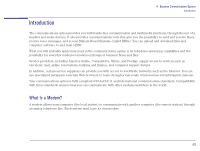HP Brio 81XX hp brio 81xx, advanced setup guide - Page 40
Setting a User Password, Saving Your Changes and Leaving Setup, Start the Setup Program. Refer
 |
View all HP Brio 81XX manuals
Add to My Manuals
Save this manual to your list of manuals |
Page 40 highlights
3 The HP Setup Program Setting Passwords Setting a User Password A User Password can only be set if an Administrator Password has already been set. Set a User Password to: • Provide a power-on password prompt to prevent your PC being started or used in your absence. • Start the PC when the keyboard (and mouse) are locked-you press the key, type the password and press the key again to unlock the keyboard. If you have set both an Administrator Password and a User Password, and you enter the Setup program by using the User Password, you will be restricted in your ability to change setup items. If you enter the Setup program with an Administrator Password, you will have no restrictions. To set a User Password: 1 Start the Setup Program. Refer to "HP Setup Program" on page 37. 2 Select the Security menu group. Then select the "User Password" submenu. 3 Choose the "Set User Password" setup item. You will be asked to enter your password twice. Be sure to save your changes before you exit the Setup program. Saving Your Changes and Leaving Setup When you have made all your changes, you must save them and exit Setup. To save changes and exit Setup: 1 Press the key twice to enter the Exit menu. 2 Select Save changes and Exit to save your changes and exit Setup. The PC will automatically restart. If you set a User Password, the PC will display the power-on prompt. Enter the User Password to use the PC. 40