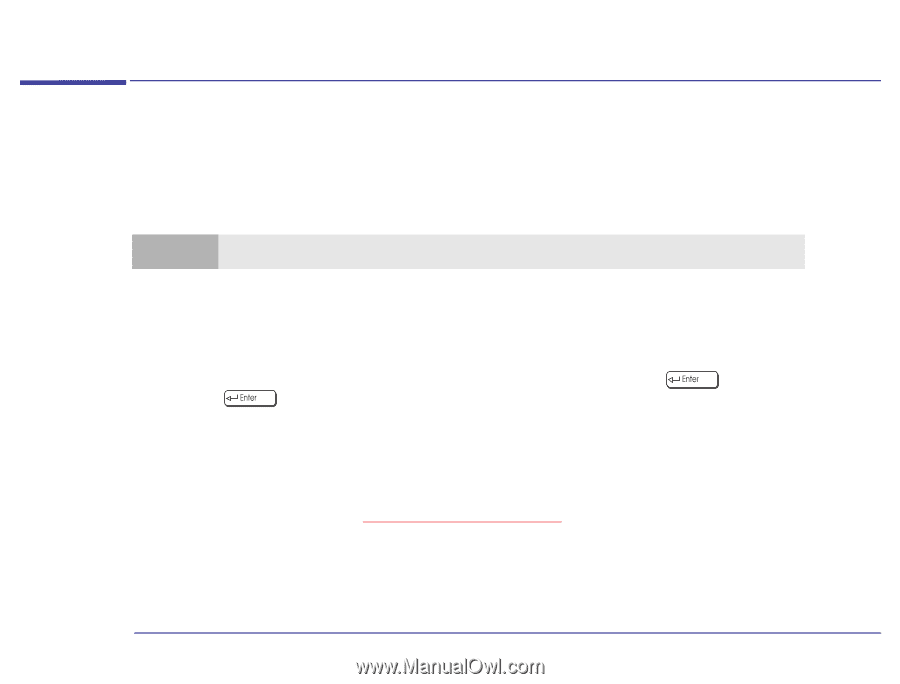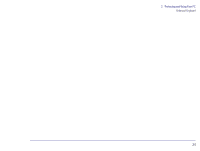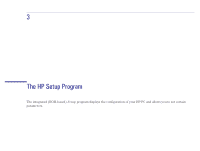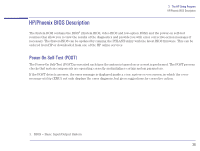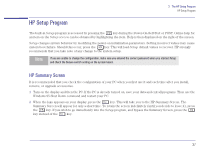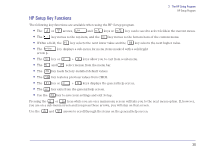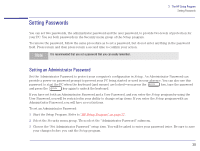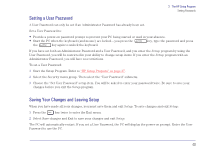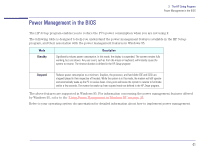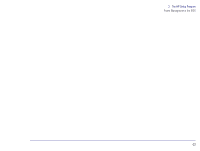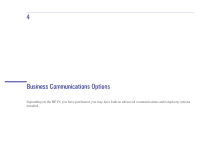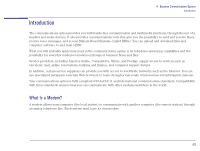HP Brio 81XX hp brio 81xx, advanced setup guide - Page 39
Setting Passwords, Setting an Administrator Password
 |
View all HP Brio 81XX manuals
Add to My Manuals
Save this manual to your list of manuals |
Page 39 highlights
3 The HP Setup Program Setting Passwords Setting Passwords You can set two passwords, the administrator password and the user password, to provide two levels of protection for your PC. You set both passwords in the Security menu group of the Setup program. To remove the password, follow the same procedure as to set a password, but do not enter anything in the password field. Press return and then press return a second time to confirm your action. Note It is recommended that you set a password that you can easily remember. Setting an Administrator Password Set the Administrator Password to protect your computer's configuration in Setup. An Administrator Password can provide a power-on password prompt to prevent your PC being started or used in your absence. You can also use this password to start the PC when the keyboard (and mouse) are locked-you press the key, type the password and press the key again to unlock the keyboard. If you have set both an Administrator Password and a User Password, and you enter the Setup program by using the User Password, you will be restricted in your ability to change setup items. If you enter the Setup program with an Administrator Password, you will have no restrictions. To set an Administrator Password: 1 Start the Setup Program. Refer to "HP Setup Program" on page 37. 2 Select the Security menu group. Then select the "Administrator Password" submenu. 3 Choose the "Set Administrator Password" setup item. You will be asked to enter your password twice. Be sure to save your changes before you exit the Setup program. 39