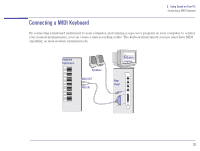HP Brio 81XX hp brio 81xx, advanced setup guide - Page 65
Volume Control, Communications Software
 |
View all HP Brio 81XX manuals
Add to My Manuals
Save this manual to your list of manuals |
Page 65 highlights
5 Using Sound on Your PC How to Use the Headset When the telephone line and headset are connected, you are ready to use the communications software. The software can be accessed from the HP communication center. For further information concerning the communications software, refer to the documentation Communications. Warning To avoid discomfort from unexpected noise or static, always turn down the volume before connecting the headphones or speakers to your computer. Whenever you wish to use the headphones, first place them around your neck and check that the volume is turned down. Then, put on the headphones and slowly increase the volume by using the Audio Mixer Applet or the enhanced keyboard until you find a comfortable listening level, where the sound is clear, without being too loud. Listening to loud sounds for prolonged periods of time may permanently damage your hearing. Volume Control The volume for the headset can be controlled either by using the communications software (audio mixer and telephony applications) or by using the enhanced keyboard. Whichever method you use, the volume adjustment is automatically made to the other. Communications Software To obtain the best audio quality for yourself and the caller, it is recommended that you configure the audio mixer and telephony applications. If you are listening to a CD-ROM when you receive a telephone call, another feature automatically puts your CD-ROM on Mute while you have your conversation. When finished, the CD-ROM volume automatically returns to its initial setting. 65