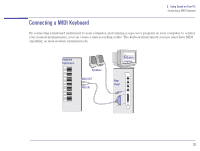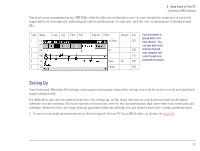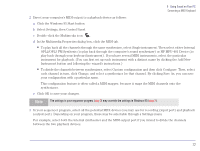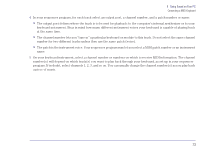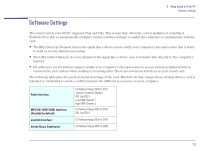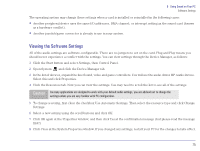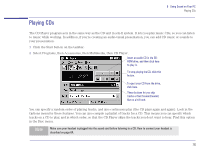HP Brio 81XX hp brio 81xx, advanced setup guide - Page 71
Setting Up, Connecting a MIDI Keyboard, Track, Channel, Patch, Volume, piano, External, Electric Piano
 |
View all HP Brio 81XX manuals
Add to My Manuals
Save this manual to your list of manuals |
Page 71 highlights
5 Using Sound on Your PC Connecting a MIDI Keyboard You store your arrangements in a MIDI file, which is like an orchestral score-it can contain the sequence of notes for many different instruments, indicating the pitch and duration of each note and the sort of instrument it should sound like. Track Name Loop Key 1 Lead 10 piano 2 Harmony 1 0 3 Bass 2 4 Trombone 2 5 Jug 2 Time Port Channel Patch Volume Size 0 2:External 1 Electric Piano ... 301 0 1:SB16 2 15 2:External 3 15 1:SB16 4 15 1:SB16 5 Clarinet ... 295 Bass ... 175 Trombone 85 260 Bottle blow ... 303 Each instrument is played back on its own channel. You can play back some channels through your computer and some through your keyboard instrument. Setting Up Your keyboard, Windows 95 settings, and sequencer program must all be set up correctly for you to record and play back music satisfactorily. It's difficult to give precise instructions here for setting up, as the steps depend on your keyboard and on the music software you are running. For more specific instructions, refer to the documentation that came with your keyboard and software. However, here are some general guidelines that should help you get started and solve certain problems later. 1 Connect your keyboard instrument to the rear panel of your PC via a MIDI cable, as shown on page 70 . 71