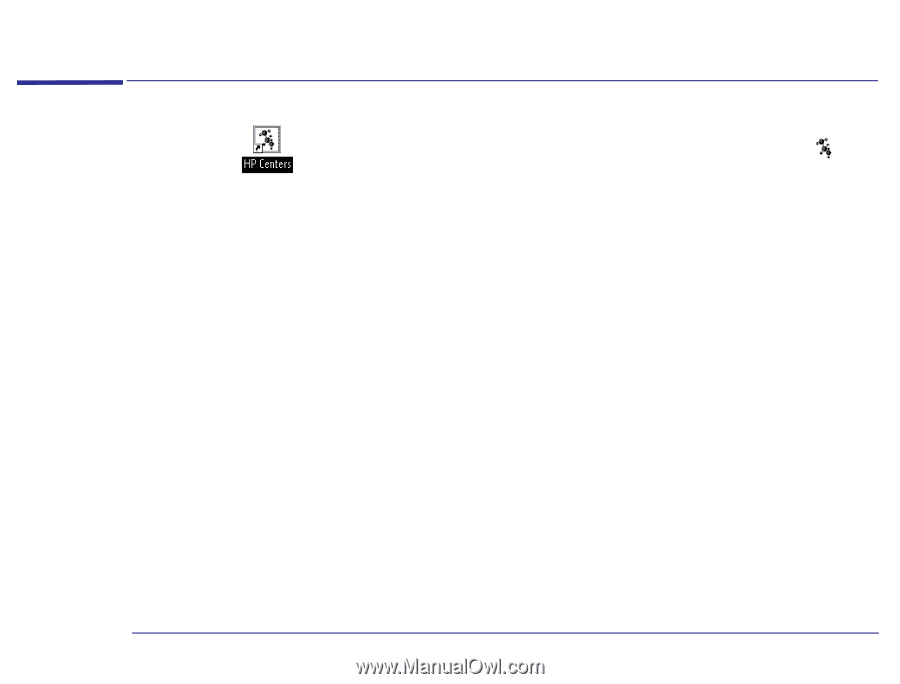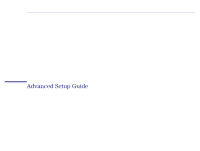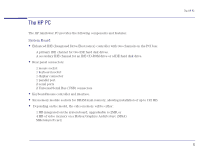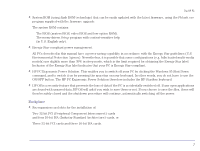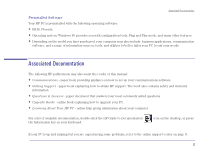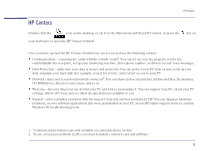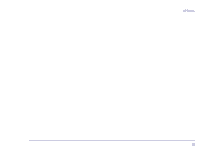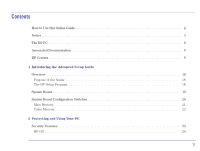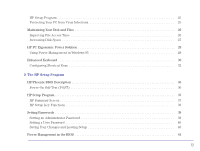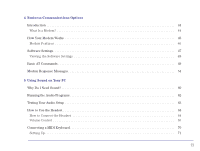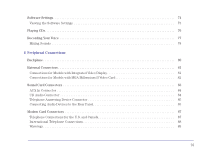HP Brio 81XX hp brio 81xx, advanced setup guide - Page 9
HP Centers
 |
View all HP Brio 81XX manuals
Add to My Manuals
Save this manual to your list of manuals |
Page 9 highlights
HP Centers HP Centers Double-click the icon on the desktop, or click on the Start menu and then HP Centers, or press the your keyboard, to open the HP Centers window. key on Once you have opened the HP Centers window you can access and use the following centers: • Communications - communicate easily with the outside world1. You can set up your fax program, send a fax, enable/disable fax reception, set up your answering machine, dial a phone number, and listen to your voice messages. • Data Protection - make sure your data is secure and protected. You can protect your PC from viruses, back up your data, maintain your hard disk (for example, scan it for errors), and restrict access to your PC. • Network - share and access local network resources2. You can share and access printers, folders and files, fax modems, CD-ROM drives, Internet connections, and so on. • Welcome - discover what you can do with your PC and how to personalize it. You can register your PC, check your PC settings, follow a PC tour, and see what documentation is available to you. • Support - solve computer problems with the support tools and services provided by HP. You can diagnose hardware problems, recover software applications that were preinstalled on your PC, access HP online support services, and run Windows 95 troubleshooting tools. 1. Communications features are only available on communications models. 2. To use a local area network (LAN), you need to install a network card and software. 9