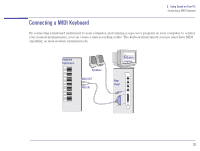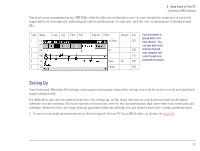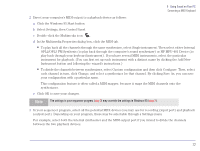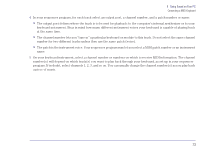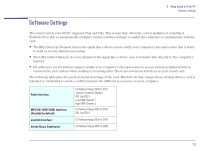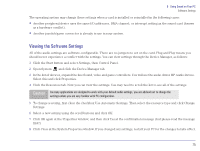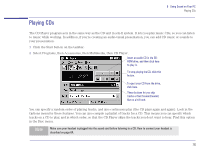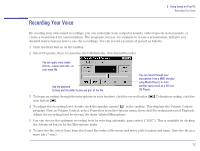HP Brio 81XX hp brio 81xx, advanced setup guide - Page 72
Select Settings, then Control Panel., Click the Windows 95 Start button.
 |
View all HP Brio 81XX manuals
Add to My Manuals
Save this manual to your list of manuals |
Page 72 highlights
5 Using Sound on Your PC Connecting a MIDI Keyboard 2 Direct your computer's MIDI output to a playback device as follows: a Click the Windows 95 Start button. b Select Settings, then Control Panel. c Double-click the Multimedia icon . d In the Multimedia Properties dialog box, click the MIDI tab. • To play back all the channels through the same synthesizer, select Single instrument. Then select either Internal OPL2/OPL3 FM Synthesis (to play back through the computer's sound synthesizer) or HP MPU-401 Device (to play back through your keyboard instrument). If you have several MIDI instruments, select the particular instrument for playback. (You can first set up each instrument with a distinct name by clicking the Add New Instrument button and following the wizard's instructions.) • To divide the channels between synthesizers, select Custom configuration and then click Configure. Then, select each channel in turn, click Change, and select a synthesizer for that channel. By clicking Save As, you can save your configuration with a particular name. This configuration feature is often called a MIDI mapper, because it maps the MIDI channels onto the synthesizers. e Click OK to save your changes. Note The settings in your sequencer program (step 3) may override the settings in Windows 95 (step 2). 3 In your sequencer program, select all the potential MIDI devices you may use for recording (input port) and playback (output port). Depending on your program, these may be selectable through a Settings menu. For example, select both the internal synthesizer and the MIDI output port if you intend to divide the channels between the two playback devices. 72