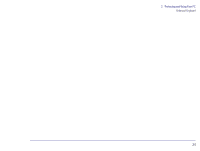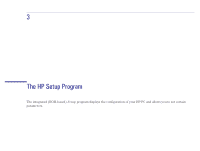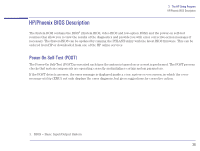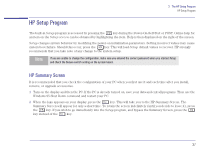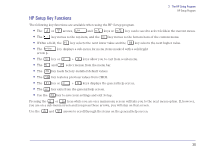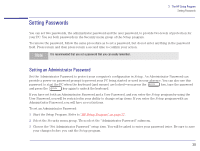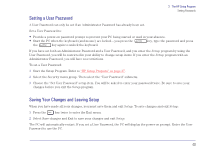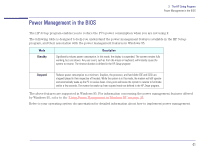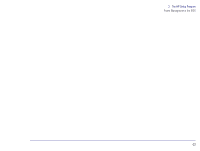HP Brio 81XX hp brio 81xx, advanced setup guide - Page 37
HP Setup Program, HP Summary Screen
 |
View all HP Brio 81XX manuals
Add to My Manuals
Save this manual to your list of manuals |
Page 37 highlights
3 The HP Setup Program HP Setup Program HP Setup Program The built-in Setup program is accessed by pressing the key during the Power-On-Self-Test or POST. Online help for an item on the Setup screen can be obtained by highlighting the item. Help is then displayed on the right of the screen. Setup changes system behavior by modifying the power-on initialization parameters. Setting incorrect values may cause system boot failure. Should this occur, press the key. This will load Setup default values to recover. HP strongly recommends that you take note of any change to the system setup. Note If you are unable to change the configuration, make sure you entered the correct password when you started Setup, and check the Secure switch setting on the system board. HP Summary Screen It is recommended that you check the configuration of your PC when you first use it and each time after you install, remove, or upgrade accessories. 1 Turn on the display and then the PC. If the PC is already turned on, save your data and exit all programs. Then use the Windows 95 Shut Down command and restart your PC. 2 When the logo appears on your display, press the key. This will take you to the HP Summary Screen. The Summary Screen will appear for only a short time. To retain the screen indefinitely (until you decide to leave it), press the key. If you wish to go immediately into the Setup program, and bypass the Summary Screen, press the key instead of the key. 37