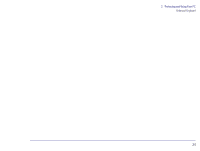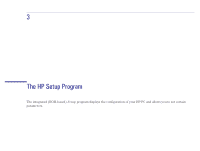HP Brio 81XX hp brio 81xx, advanced setup guide - Page 30
Enhanced Keyboard
 |
View all HP Brio 81XX manuals
Add to My Manuals
Save this manual to your list of manuals |
Page 30 highlights
2 Protecting and Using Your PC Enhanced Keyboard Enhanced Keyboard The HP Enhanced Keyboard allows you to access directly various software applications. You can also create your own shortcuts to your most frequent tasks by configuring some keys. For example, you can access your word processor application at a touch of a single key. The keys are located on the right-hand side of the keyboard and can be used as follows: Key Function Configure Key Monitors the arrival of voice-mail messages, fax messages or electronic mail. The LED blinks when a new voice- No mail, fax, or E-mail arrives. The LED is turned off when you open the message. Pressing the Message key starts the Messages and LED Microsoft Exchange program and opens the Inbox folder. If you have not configured Microsoft Exchange, the configuration dialog box for the Inbox is launched. However, it is recommended that you use the HP communication center to configure Microsoft Exchange. HP Centers Accesses the HP communication, data protection, network, welcome and support centers. No Web Browser Launches your default Internet browser configured in your system. No Menu Displays the current configuration of the keys and the actions mapped to them. No Power Information This key can be used to either turn on power management, lock the keyboard if a password is set in the BIOS, or start the screen saver. Starts the HP guide to documentation. Yes. Refer to "Configuring Shortcut Keys" on page 32 No Mute and Volume Control Press the Mute key to mute the audio. The volume keys are used to adjust the volume level. If no sound card is installed in your computer, a warning will be displayed on the screen if one of these three keys is pressed. No 30