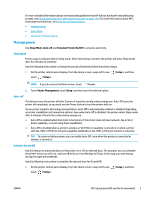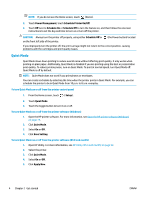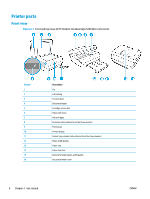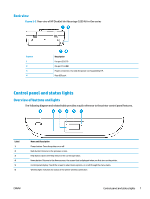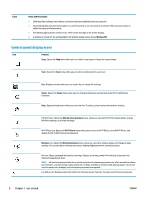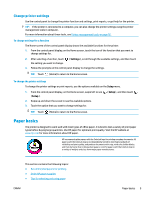HP DeskJet Ink Advantage 5200 User Guide - Page 10
Quiet Mode, Power Management, Schedule Printer, Schedule On, Setup, Save Setting, Apply Now
 |
View all HP DeskJet Ink Advantage 5200 manuals
Add to My Manuals
Save this manual to your list of manuals |
Page 10 highlights
NOTE: If you do not see the Home screen, touch (Home). 2. Touch Power Management, touch Schedule Printer On/Off. 3. Touch Off next to Schedule On or Schedule Off to turn the feature on, and then follow the onscreen instructions to set the day and time to turn on or turn off the printer. CAUTION: Always turn the printer off properly, using either Schedule Off or (the Power button) located on the front left side of the printer. If you improperly turn the printer off, the print carriage might not return to the correct position, causing problems with the cartridges and print quality issues. Quiet Mode Quiet Mode slows down printing to reduce overall noise without affecting print quality. It only works when printing on plain paper. Additionally, Quiet Mode is disabled if you are printing using the best or presentation print quality. To reduce printing noise, turn on Quiet Mode. To print at normal speed, turn Quiet Mode off. Quiet Mode is off by default. NOTE: Quiet Mode does not work if you print photos or envelopes. You can create a schedule by selecting the time when the printer prints in Quiet Mode. For example, you can schedule the printer to be in Quiet Mode from 10 p.m. to 8 a.m. everyday. To turn Quiet Mode on or off from the printer control panel 1. From the Home screen, touch ( Setup ). 2. Touch Quiet Mode. 3. Touch the toggle button to turn it on or off. To turn Quiet Mode on or off from the printer software (Windows) 1. Open the HP printer software. For more information, see Open the HP printer software (Windows) on page 19. 2. Click Quiet Mode . 3. Select On or Off . 4. Click Save Setting. To turn Quiet Mode on or off from the printer software (OS X and macOS) 1. Open HP Utility. For more information, see HP Utility (OS X and macOS) on page 92. 2. Select the printer. 3. Click Quiet Mode . 4. Select On or Off . 5. Click Apply Now. 4 Chapter 2 Get started ENWW