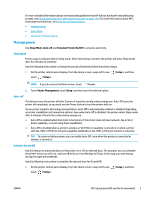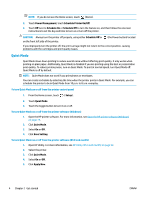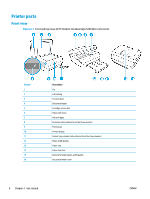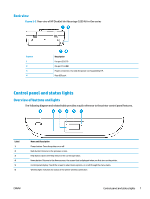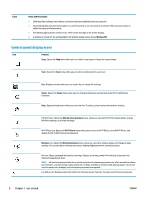HP DeskJet Ink Advantage 5200 User Guide - Page 9
Manage power, Sleep Mode, Schedule Printer, Setup, Power Management, Sleep
 |
View all HP DeskJet Ink Advantage 5200 manuals
Add to My Manuals
Save this manual to your list of manuals |
Page 9 highlights
For more detailed information about environmental guidelines that HP follows during the manufacturing process, see Environmental product stewardship program on page 140. For more information about HP's environmental initiatives, visit www.hp.com/ecosolutions. ● Manage power ● Quiet Mode ● Optimize Printing Supplies Manage power Use Sleep Mode, Auto-off and Schedule Printer On/Off to conserve electricity. Sleep mode Power usage is reduced while in Sleep mode. After initial setup of printer, the printer will enter Sleep mode after five minutes of inactivity. Use the following instructions to change the period of inactivity before the printer sleeps. 1. On the printer control panel display, from the Home screen, swipe left to see touch ( Setup ). ( Setup ), and then NOTE: If you do not see the Home screen, touch (Home). 2. Touch Power Management, touch Sleep, and then touch the desired option. Auto- off This feature turns the printer off after 2 hours of inactivity to help reduce energy use. Auto-Off turns the printer off completely, so you must use the Power button to turn the printer back on. If your printer supports this energy saving feature, Auto-Off is automatically enabled or disabled depending on printer capabilities and connection options. Even when Auto-Off is disabled, the printer enters Sleep mode after 5 minutes of inactivity to help reduce energy use. ● Auto-Off is enabled when the printer is turned on, if the printer does not have network, fax or Wi-Fi Direct capability, or is not using these capabilities. ● Auto-Off is disabled when a printer's wireless or Wi-Fi Direct capability is turned on or when a printer with fax, USB, or Ethernet network capability establishes a fax, USB, or Ethernet network connection. TIP: To conserve battery power, you can enable Auto-Off, even when the printer is connected or wireless is turned on. Schedule On and Off Use this feature to automatically turn the printer on or off on selected days. For example, you can schedule the printer to turn on at 8 a.m. and turn off at 8 p.m. from Monday to Friday. In this way, you save energy during the night and weekends. Use the following instructions to schedule the day and time for On and Off. 1. On the printer control panel display, from the Home screen, swipe left to see touch ( Setup ). ( Setup ), and then ENWW HP EcoSolutions (HP and the Environment) 3