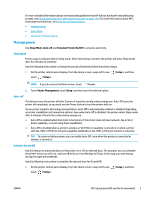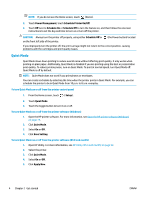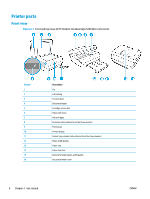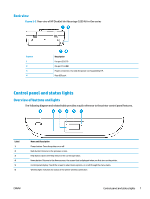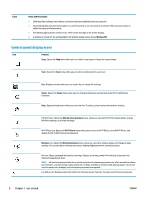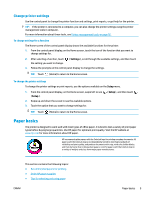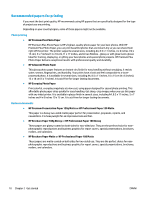HP DeskJet Ink Advantage 5200 User Guide - Page 11
Optimize Printing Supplies, Printer parts, from the Embedded Web Server EWS
 |
View all HP DeskJet Ink Advantage 5200 manuals
Add to My Manuals
Save this manual to your list of manuals |
Page 11 highlights
To turn Quiet Mode on or off from the Embedded Web Server (EWS) 1. Open the EWS. For more information, see Open the embedded web server on page 93. 2. Click the Settings tab. 3. In the Preferences section, select Quiet Mode , and then select On or Off . 4. Click Apply. To turn on Quiet Mode while the printer is printing ▲ On the printer control panel display, from the printing screen, touch Mode. (Quiet Mode) to turn on Quiet NOTE: Quiet Mode is turned on only after the current page is printed and is only used for the current print job. To create a schedule for Quiet Mode from the printer control panel 1. From the Home screen, touch ( Setup ). 2. Touch Quiet Mode. 3. Touch Off next to Quiet Mode to turn it on, and then touch OK to confirm. 4. Touch Off next to Schedule, and then change start time and end time of the schedule. Optimize Printing Supplies To optimize printing supplies such as ink and paper, try the following: ● Recycle used original HP ink cartridges through HP Planet Partners. For more information, visit www.hp.com/recycle. ● Optimize paper usage by printing on both sides of the paper. ● Change the print quality in the printer driver to a draft setting. The draft setting uses less ink. ● Do not clean the printhead unnecessarily. Doing so wastes ink and shortens the life of the cartridges. ENWW HP EcoSolutions (HP and the Environment) 5