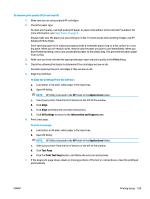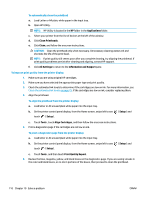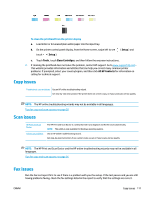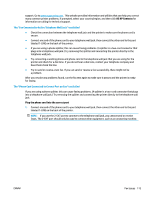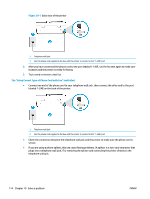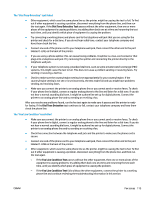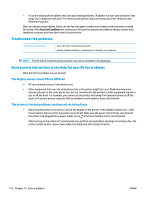HP DeskJet Ink Advantage 5200 User Guide - Page 120
The Using Correct Type of Phone Cord with Fax test failed
 |
View all HP DeskJet Ink Advantage 5200 manuals
Add to My Manuals
Save this manual to your list of manuals |
Page 120 highlights
Figure 10-1 Back view of the printer 1 Telephone wall jack 2 Use the phone cord supplied in the box with the printer to connect to the "1-LINE" port 2. After you have connected the phone cord to the port labeled 1-LINE, run the fax test again to make sure it passes and the printer is ready for faxing. 3. Try to send or receive a test fax. The "Using Correct Type of Phone Cord with Fax" test failed ● Connect one end of the phone cord to your telephone wall jack, then connect the other end to the port labeled 1-LINE on the back of the printer. 1 Telephone wall jack 2 Use the phone cord supplied in the box with the printer to connect to the "1-LINE" port ● Check the connection between the telephone wall jack and the printer to make sure the phone cord is secure. ● If you are using a phone splitter, this can cause faxing problems. (A splitter is a two-cord connector that plugs into a telephone wall jack.) Try removing the splitter and connecting the printer directly to the telephone wall jack. 114 Chapter 10 Solve a problem ENWW