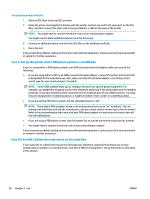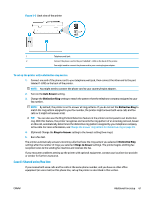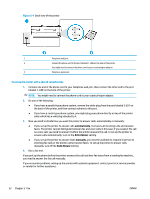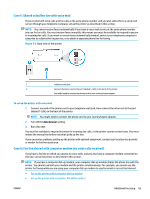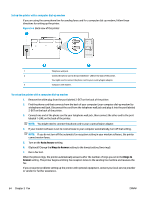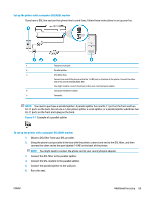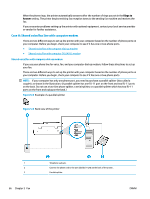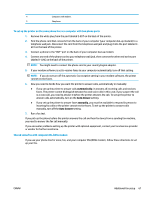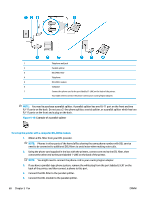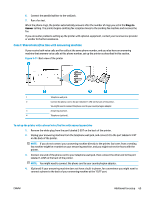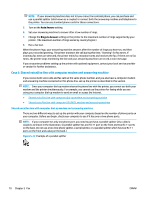HP DeskJet Ink Advantage 5200 User Guide - Page 71
Set up the printer with a computer DSL/ADSL modem, Obtain a DSL
 |
View all HP DeskJet Ink Advantage 5200 manuals
Add to My Manuals
Save this manual to your list of manuals |
Page 71 highlights
Set up the printer with a computer DSL/ADSL modem If you have a DSL line and use that phone line to send faxes, follow these instructions to set up your fax. 1 Telephone wall jack. 2 Parallel splitter. 3 DSL/ADSL filter. Connect one end of the phone cord to the 1-LINE port on the back of the printer. Connect the other end of the cord to the DSL/ADSL filter. You might need to connect the phone cord to your country/region adapter. 4 Computer DSL/ADSL modem. 5 Computer. NOTE: You need to purchase a parallel splitter. A parallel splitter has one RJ-11 port on the front and two RJ-11 ports on the back. Do not use a 2-line phone splitter, a serial splitter, or a parallel splitter which has two RJ-11 ports on the front and a plug on the back. Figure 5-7 Example of a parallel splitter To set up the printer with a computer DSL/ADSL modem 1. Obtain a DSL filter from your DSL provider. 2. Using the phone cord provided in the box with the printer, connect one end to the DSL filter, and then connect the other end to the port labeled 1-LINE on the back of the printer. NOTE: You might need to connect the phone cord to your country/region adapter. 3. Connect the DSL filter to the parallel splitter. 4. Connect the DSL modem to the parallel splitter. 5. Connect the parallel splitter to the wall jack. 6. Run a fax test. ENWW Additional fax setup 65