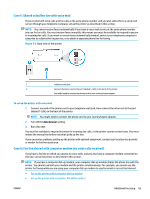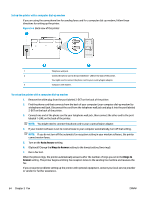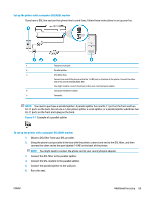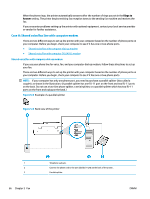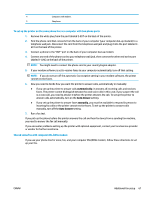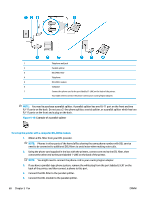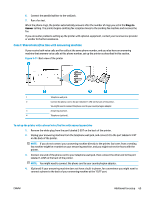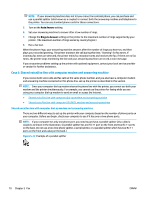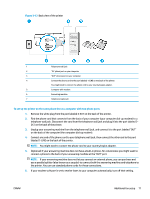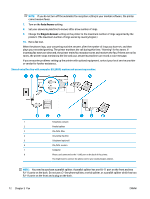HP DeskJet Ink Advantage 5200 User Guide - Page 74
To set up the printer with a computer DSL/ADSL modem
 |
View all HP DeskJet Ink Advantage 5200 manuals
Add to My Manuals
Save this manual to your list of manuals |
Page 74 highlights
1 Telephone wall jack 2 Parallel splitter 3 DSL/ADSL filter 4 Telephone 5 DSL/ADSL modem 6 Computer 7 Connect the phone cord to the port labelled 1-LINE on the back of the printer. You might need to connect the phone cord to your country/region adapter. NOTE: You need to purchase a parallel splitter. A parallel splitter has one RJ-11 port on the front and two RJ-11 ports on the back. Do not use a 2-line phone splitter, a serial splitter, or a parallel splitter which has two RJ-11 ports on the front and a plug on the back. Figure 5-10 Example of a parallel splitter To set up the printer with a computer DSL/ADSL modem 1. Obtain a DSL filter from your DSL provider. NOTE: Phones in other parts of the home/office sharing the same phone number with DSL service need to be connected to additional DSL filters to avoid noise when making voice calls. 2. Using the phone cord supplied in the box with the printers, connect one end to the DSL filter, then connect the other end to the port labeled 1-LINE on the back of the printer. NOTE: You might need to connect the phone cord to your country/region adapter. 3. If you have a parallel-type phone system, remove the white plug from the port labeled 2-EXT on the back of the printer, and then connect a phone to this port. 4. Connect the DSL filter to the parallel splitter. 5. Connect the DSL modem to the parallel splitter. 68 Chapter 5 Fax ENWW