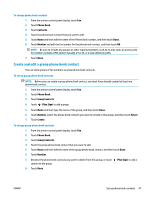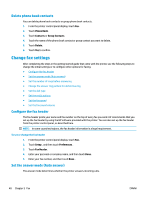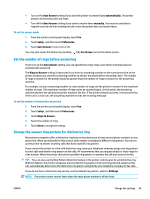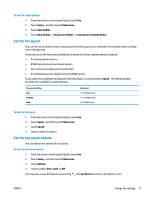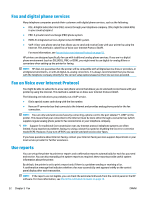HP DeskJet Ink Advantage 5200 User Guide - Page 53
Create and edit a group phone book contact, Phone Book, Contacts, Number, Group Contacts, Plus Sign
 |
View all HP DeskJet Ink Advantage 5200 manuals
Add to My Manuals
Save this manual to your list of manuals |
Page 53 highlights
To change phone book contacts 1. From the printer control panel display, touch Fax . 2. Touch Phone Book. 3. Touch Contacts. 4. Touch the phone book contact that you want to edit. 5. Touch Name and then edit the name of the Phone Book contact, and then touch Done . 6. Touch Number and edit the fax number for the phone book contact, and then touch OK. NOTE: Be sure to include any pauses or other required numbers, such as an area code, an access code for numbers outside a PBX system (usually a 9 or 0), or a long-distance prefix. 7. Touch Done . Create and edit a group phone book contact You can store groups of fax numbers as group phone book contacts. To set up group phone book contacts NOTE: Before you can create a group phone book contact, you must have already created at least one phone book contact. 1. From the printer control panel display, touch Fax . 2. Touch Phone Book. 3. Touch Group Contacts. 4. Touch (Plus Sign) to add a group. 5. Touch Name and then type the name of the group, and then touch Done . 6. Touch Number, select the phone book contacts you want to include in this group, and then touch Select. 7. Touch Create. To change group phone book contacts 1. From the printer control panel display, touch Fax . 2. Touch Phone Book. 3. Touch Group Contacts. 4. Touch the group phone book contact that you want to edit. 5. Touch Name and then edit the name of the group phone book contact, and then touch Done . 6. Touch Number . 7. Deselect the phone book contacts you want to delete from this group, or touch contact to the group. 8. Touch Done . (Plus Sign) to add a ENWW Set up phone book contacts 47