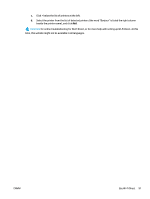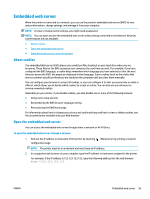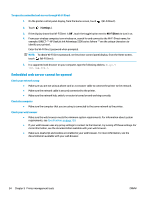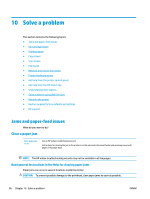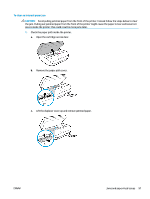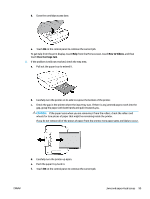HP DeskJet Ink Advantage 5200 User Guide - Page 100
Embedded web server cannot be opened, Settings, Wi-Fi Direct
 |
View all HP DeskJet Ink Advantage 5200 manuals
Add to My Manuals
Save this manual to your list of manuals |
Page 100 highlights
To open the embedded web server through Wi-Fi Direct 1. On the printer control panel display, from the Home screen, touch (Wi-Fi Direct). 2. Touch ( Settings ). 3. If the display shows that Wi-Fi Direct is Off , touch the toggle button next to Wi-Fi Direct to turn it on. 4. From your wireless computer, turn wireless on, search for and connect to the Wi-Fi Direct name, for example: DIRECT-**-HP DeskJet Ink Advantage 5200 series (where ** are the unique characters to identify your printer). Enter the Wi-Fi Direct password when prompted. NOTE: To obtain Wi-Fi Direct password, on the printer control panel display, from the Home screen, touch (Wi-Fi Direct). 5. In a supported web browser on your computer, type the following address: http:// 192.168.223.1. Embedded web server cannot be opened Check your network setup ● Make sure you are not using a phone cord or a crossover cable to connect the printer to the network. ● Make sure the network cable is securely connected to the printer. ● Make sure the network hub, switch, or router is turned on and working correctly. Check the computer ● Make sure the computer that you are using is connected to the same network as the printer. Check your web browser ● Make sure the web browser meets the minimum system requirements. For information about system requirements, see Specifications on page 128. ● If your web browser uses any proxy settings to connect to the Internet, try turning off these settings. For more information, see the documentation available with your web browser. ● Make sure JavaScript and cookies are enabled in your web browser. For more information, see the documentation available with your web browser. 94 Chapter 9 Printer management tools ENWW