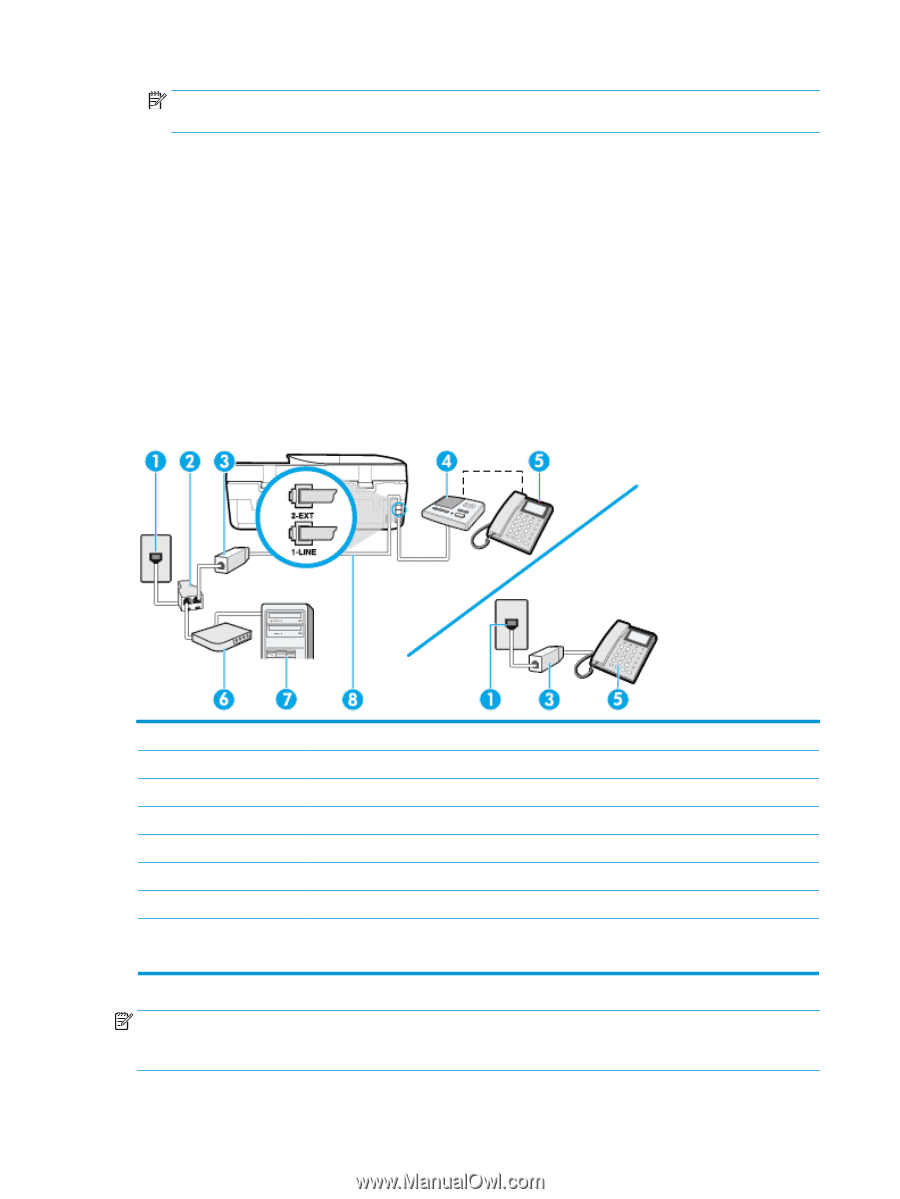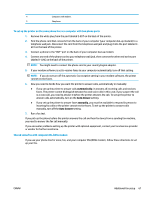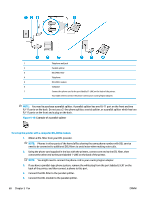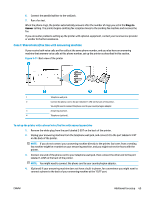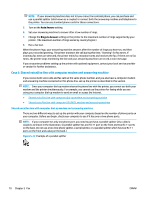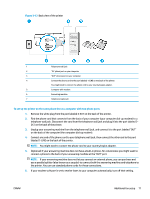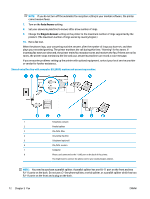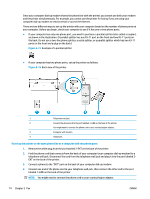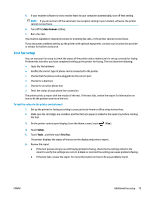HP DeskJet Ink Advantage 5200 User Guide - Page 78
Shared voice/fax line with computer DSL/ADSL modem and answering machine
 |
View all HP DeskJet Ink Advantage 5200 manuals
Add to My Manuals
Save this manual to your list of manuals |
Page 78 highlights
NOTE: If you do not turn off the automatic fax reception setting in your modem software, the printer cannot receive faxes. 7. Turn on the Auto Answer setting. 8. Set your answering machine to answer after a low number of rings. 9. Change the Rings to Answer setting on the printer to the maximum number of rings supported by the product. (The maximum number of rings varies by country/region.) 10. Run a fax test. When the phone rings, your answering machine answers after the number of rings you have set, and then plays your recorded greeting. The printer monitors the call during this time, "listening" for fax tones. If incoming fax tones are detected, the printer emits fax reception tones and receives the fax; if there are no fax tones, the printer stops monitoring the line and your answering machine can record a voice message. If you encounter problems setting up the printer with optional equipment, contact your local service provider or vendor for further assistance. Shared voice/fax line with computer DSL/ADSL modem and answering machine 1 Telephone wall jack 2 Parallel splitter 3 DSL/ADSL filter 4 Answering machine 5 Telephone (optional) 6 DSL/ADSL modem 7 Computer 8 Phone cord connected to the 1-LINE port on the back of the printer. You might need to connect the phone cord to your country/region adapter. NOTE: You need to purchase a parallel splitter. A parallel splitter has one RJ-11 port on the front and two RJ-11 ports on the back. Do not use a 2-line phone splitter, a serial splitter, or a parallel splitter which has two RJ-11 ports on the front and a plug on the back. 72 Chapter 5 Fax ENWW