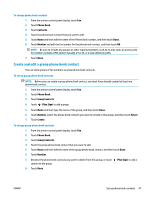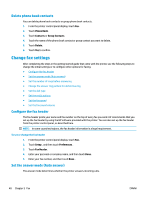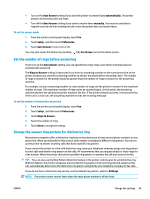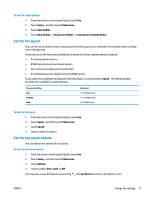HP DeskJet Ink Advantage 5200 User Guide - Page 52
Set up phone book contacts, Create and edit a phone book contact
 |
View all HP DeskJet Ink Advantage 5200 manuals
Add to My Manuals
Save this manual to your list of manuals |
Page 52 highlights
To set up or modify HP Digital Fax (OS X and macOS) 1. Open HP Utility. For more information, see HP Utility (OS X and macOS) on page 92. 2. Select the printer. 3. Click Digital Fax Archive in the Fax Settings section. To turn off HP Digital Fax 1. From the printer control panel display, touch Fax . 2. Touch Setup . 3. Touch Preferences and then touch HP Digital Fax. 4. Touch Turn Off HP Digital Fax. 5. Touch Yes. Set up phone book contacts You can set up frequently used fax numbers as phone book contacts. This lets you quickly dial those numbers using the printer control panel. TIP: In addition to creating and managing phone book contacts from the printer control panel, you can also use tools available on your computer, such as the HP software included with the printer and the printer EWS. For more information, see Printer management tools on page 92. ● Create and edit a phone book contact ● Create and edit a group phone book contact ● Delete phone book contacts Create and edit a phone book contact You can store fax numbers as phone book contacts. To set up phone book contacts 1. From the printer control panel display, touch Fax . 2. Touch Phone Book. 3. Touch Contacts . 4. Touch (Plus Sign) to add a contact. 5. Touch Name and then type the name of the phone book contact, and then touch Done . 6. Touch Number and type the fax number for the phone book contact, and then touch OK. NOTE: Be sure to include any pauses or other required numbers, such as an area code, an access code for numbers outside a PBX system (usually a 9 or 0), or a long-distance prefix. 7. Touch Add. 46 Chapter 5 Fax ENWW