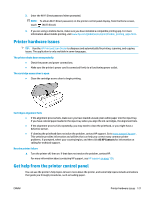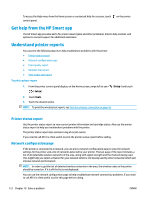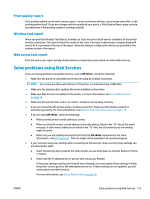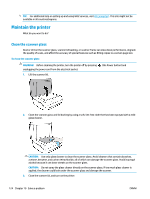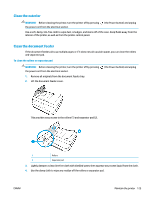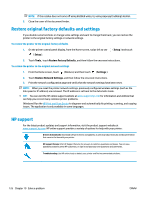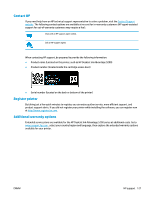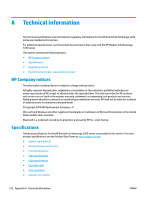HP DeskJet Ink Advantage 5200 User Guide - Page 129
Print quality report, Wireless test report, Solve problems using Web Services
 |
View all HP DeskJet Ink Advantage 5200 manuals
Add to My Manuals
Save this manual to your list of manuals |
Page 129 highlights
Print quality report Print quality problem can be due to many causes - incorrect software setting, a poor image source file, or the printing system itself. If you are unhappy with the quality of your prints, a Print Quality Report page can help you determine if the printing system is working correctly. Wireless test report When you print the Wireless Test Report, a number of tests are run to check various conditions of the printer wireless connection. The report shows the results of the tests. If an issue is discovered, message along with how to fix it is provided at the top of the report. Some key wireless configuration details are provided at the bottom section of the report. Web access test report Print the web access report to help identify internet connectivity issues which can affect Web Services. Solve problems using Web Services If you are having problems using Web Services, such as HP ePrint , check the following: ● Make sure the printer is connected to the Internet using an wireless connection. NOTE: You cannot use these web features if the printer is connected using a USB cable. ● Make sure the latest product updates have been installed on the printer. ● Make sure Web Services is enabled on the printer. For more information, see Set up Web Services on page 76. ● Make sure the network hub, switch, or router is turned on and working correctly. ● If you are connecting the printer using a wireless connection, make sure the wireless network is functioning properly. For more information, see Network and connection issues on page 119. ● If you are using HP ePrint , check the following: ● Make sure the printer's email address is correct. ● Make sure that the printer's email address is the only address listed in the "To" line of the email message. If other email addresses are listed in the "To" line, the attachments you are sending might not print. ● Make sure you are sending documents that meet the HP ePrint requirements. For more information, visit HP Connected . This site might not be available in all countries/regions. ● If your network uses proxy settings when connecting to the Internet, make sure the proxy settings you are entering are valid: ● Check the settings being used by the web browser you are using (such as Internet Explorer, Firefox, or Safari). ● Check with the IT administrator or person who set up your firewall. If the proxy settings used by your firewall have changed, you must update these settings in either the printer control panel or the embedded web server. If these settings are not updated, you will not be able to use Web Services. For more information, see Set up Web Services on page 76. ENWW Solve problems using Web Services 123