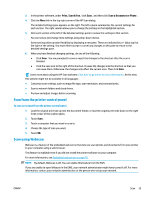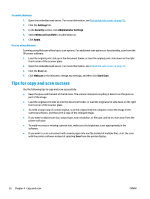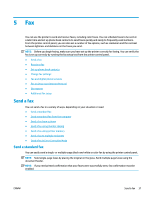HP DeskJet Ink Advantage 5200 User Guide - Page 46
Send a fax using printer memory, Send a fax to multiple recipients, Phone Book, Scan and Fax Method
 |
View all HP DeskJet Ink Advantage 5200 manuals
Add to My Manuals
Save this manual to your list of manuals |
Page 46 highlights
TIP: If you are using a calling card to send a fax and you have your calling card PIN stored as a phone book contact, when prompted to enter your PIN, touch ( Phone Book ) to select the phone book contact where you have your PIN stored. Your fax is sent when the receiving fax machine answers. Send a fax using printer memory You can scan a black-and-white fax into memory and then send the fax from memory. This feature is useful if the fax number you are trying to reach is busy or temporarily unavailable. The printer scans the originals into memory and sends them once it is able to connect to the receiving fax machine. After the printer scans the pages into memory, you can immediately remove the originals from the document feeder tray or scanner glass. NOTE: You can only send a black-and-white fax from memory. To send a fax using printer memory 1. Ensure that Scan and Fax Method is turned on. a. From the printer control panel display, touch Fax . b. Touch Setup , and then touch Preferences . c. Set Scan and Fax Method to on. 2. Load the original print side up into the document feeder, or load the original print side down on the right front corner of the scanner glass. 3. From the printer control panel display, touch Fax . 4. Touch Send Now. 5. Touch Enter Fax Number or touch ( Phone Book ). 6. Enter the fax number using the screen keypad that appears or select a phone book contact or previously dialed or received number. TIP: To add a pause in the fax number you are entering, touch * repeatedly, until a dash (-) appears on the display. 7. Touch Black . The printer sends the fax when the receiving fax machine is available. Send a fax to multiple recipients You can send a fax to multiple recipients by creating a group phone book contact made up of two or more individual recipients. To send a fax to multiple recipients using group phone book 1. Load the original print side up into the document feeder, or load the original print side down on the right front corner of the scanner glass. 2. From the printer control panel display, touch Fax . 3. Touch Send Now. 4. Touch ( Phone Book ). 40 Chapter 5 Fax ENWW