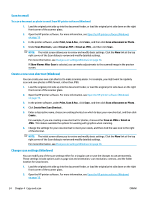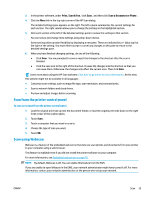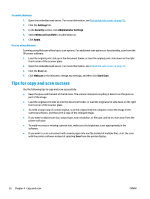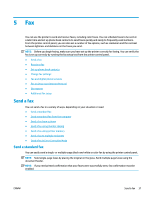HP DeskJet Ink Advantage 5200 User Guide - Page 45
Send a fax from a phone, Send a fax using monitor dialing, Send Fax, Black, Color, Send Now
 |
View all HP DeskJet Ink Advantage 5200 manuals
Add to My Manuals
Save this manual to your list of manuals |
Page 45 highlights
Send a fax from a phone You can send a fax using your telephone extension. This allows you to talk with the intended recipient before sending the fax. To send a fax from an extension phone 1. Load the original print side up into the document feeder, or load the original print side down on the right front corner of the scanner glass. 2. Dial the number by using the keypad on the phone that is connected to the printer. If the recipient answers the telephone, inform the recipient that they should receive the fax on their fax machine after they hear fax tones. If a fax machine answers the call, you will hear fax tones from the receiving fax machine. 3. From the printer control panel display, touch Fax . 4. Touch Send Fax . 5. When you are ready to send the fax, touch Black or Color . The telephone is silent while the fax is transmitting. If you want to speak to the recipient after, remain on the line until the transmission is complete. If you were finished talking to the recipient, you can hang up the telephone as soon as the fax begins transmitting. Send a fax using monitor dialing When you send a fax using monitor dialing, you can hear the dial tones, telephone prompts, or other sounds through the speakers on the printer. This enables you to respond to prompts while dialing, as well as control the pace of your dialing. TIP: If you are using a calling card and do not enter your PIN fast enough, the printer might start sending fax tones too soon and cause your PIN not to be recognized by the calling card service. If this is the case, create a phone book contact to store the PIN for your calling card. NOTE: Make sure the volume is turned on to hear a dial tone. To send a fax using monitor dialing from the printer control panel 1. Load the original print side up into the document feeder, or load the original print side down on the right front corner of the scanner glass. 2. From the printer control panel display, touch Fax . 3. Touch Send Now. 4. Touch Black or Color . 5. Touch Enter Fax Number or touch ( Phone Book ). 6. Enter the fax number using the screen keypad that appears or select a phone book contact or previously dialed or received number. TIP: To add a pause in the fax number you are entering, touch * repeatedly, until a dash (-) appears on the display. 7. Follow any prompts that might occur. ENWW Send a fax 39