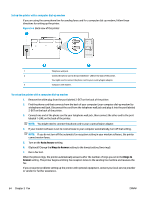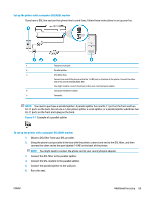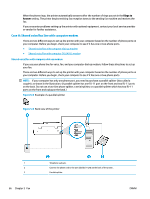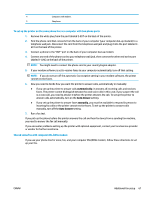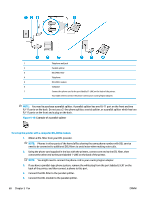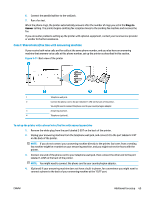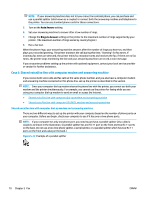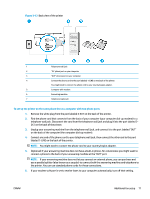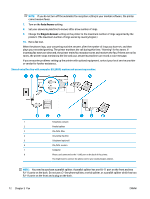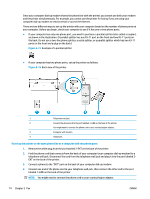HP DeskJet Ink Advantage 5200 User Guide - Page 75
Case I: Shared voice/fax line with answering machine, Rings to, Answer
 |
View all HP DeskJet Ink Advantage 5200 manuals
Add to My Manuals
Save this manual to your list of manuals |
Page 75 highlights
6. Connect the parallel splitter to the wall jack. 7. Run a fax test. When the phone rings, the printer automatically answers after the number of rings you set in the Rings to Answer setting. The printer begins emitting fax reception tones to the sending fax machine and receives the fax. If you encounter problems setting up the printer with optional equipment, contact your local service provider or vendor for further assistance. Case I: Shared voice/fax line with answering machine If you receive both voice calls and fax calls at the same phone number, and you also have an answering machine that answers voice calls at this phone number, set up the printer as described in this section. Figure 5-11 Back view of the printer 1 Telephone wall jack. 2 Connect the phone cord to the port labelled 1-LINE on the back of the printer. You might need to connect the phone cord to your country/region adapter. 3 Answering machine. 4 Telephone (optional). To set up the printer with a shared voice/fax line with answering machine 1. Remove the white plug from the port labeled 2-EXT on the back of the printer. 2. Unplug your answering machine from the telephone wall jack, and connect it to the port labeled 2-EXT on the back of the printer. NOTE: If you do not connect your answering machine directly to the printer, fax tones from a sending fax machine might be recorded on your answering machine, and you might not receive faxes with the printer. 3. Connect one end of the phone cord to your telephone wall jack, then connect the other end to the port labeled 1-LINE on the back of the printer. NOTE: You might need to connect the phone cord to your country/region adapter. 4. (Optional) If your answering machine does not have a built-in phone, for convenience you might want to connect a phone to the back of your answering machine at the "OUT" port. ENWW Additional fax setup 69