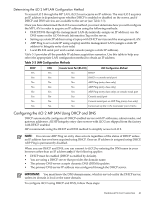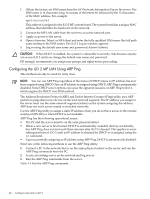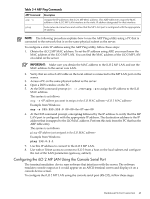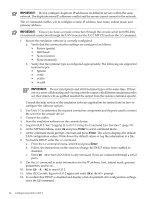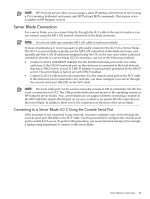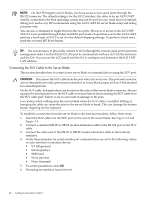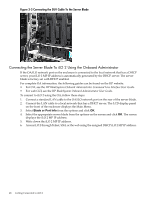HP Integrity BL870c HP Integrity iLO 2 Operations Guide, Eleventh Edition - Page 43
Configuring the iLO 2 MP LAN Using the Console Serial Port, arp -s
 |
View all HP Integrity BL870c manuals
Add to My Manuals
Save this manual to your list of manuals |
Page 43 highlights
Table 3-4 ARP Ping Commands ARP Command arp -s ping Description Assigns the IP address to the iLO 2 MP MAC address. This ARP table entry maps the MAC address of the iLO 2 MP LAN interface to the static IP address designated for that interface. Tests network connections and verifies that the MP LAN port is configured with the appropriate IP address. NOTE: The following procedure explains how to use the ARP Ping utility using a PC that is connected to the network that is on the same physical subnet as the server. To configure a static IP address using the ARP Ping utility, follow these steps: 1. Obtain the iLO 2 MP MAC address. To set the IP address using ARP, you must know the MAC address of the iLO 2 MP LAN. You can find the MAC address of the iLO 2 MP LAN on a label on the server. IMPORTANT: Make sure you obtain the MAC address to the iLO 2 MP LAN and not the MAC address to the server core LAN. 2. Verify that an active LAN cable on the local subnet is connected to the MP LAN port on the server. 3. Access a PC on the same physical subnet as the server. 4. Open a DOS window on the PC. 5. At the DOS command prompt (C: >) , enter arp -s to assign the IP address to the iLO MAC address. The syntax is as follows: arp -s Example from Windows arp -s 255.255.255.0 00-00-0c-07-ac-00 6. At the DOS command prompt, enter ping followed by the IP address to verify that the MP LAN port is configured with the appropriate IP address. The destination address is the IP address that is mapped to the iLO MAC address. Perform this task from the PC that has the ARP table entry. The syntax is as follows: ping Example from Windows ping 192.0.2.1 7. Use this IP address to connect to the iLO 2 MP LAN. 8. Use web or Telnet access to connect to iLO 2 from a host on the local subnet and configure the rest of the LAN parameters (gateway, subnet). Configuring the iLO 2 MP LAN Using the Console Serial Port The terminal emulation device runs software that interfaces with the server. The software emulates console output as it would appear on an ASCII terminal screen and displays it on a console device screen. To configure the iLO 2 MP LAN using the console serial port (RS-232), follow these steps: Rackmount Server Connection 43