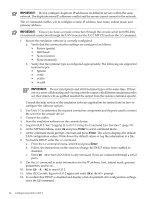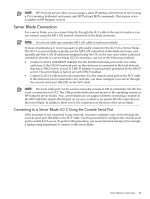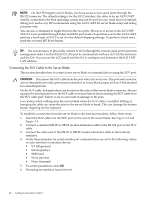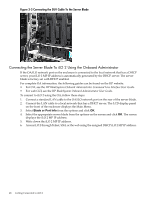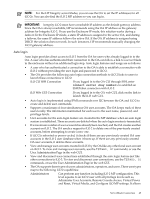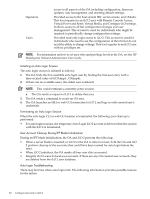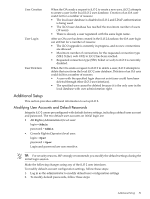HP Integrity BL870c HP Integrity iLO 2 Operations Guide, Eleventh Edition - Page 49
Auto Login, and Reset, Virtual Media, and Con iLO MP settings. It allows
 |
View all HP Integrity BL870c manuals
Add to My Manuals
Save this manual to your list of manuals |
Page 49 highlights
NOTE: For the HP Integrity server blades, you can use the OA to set the IP addresses for all iLO 2s. You can also find the iLO 2 MP address so you can log in. IMPORTANT: Integrity iLO 2 must have a reachable IP address as the default gateway address. Since the OA is always reachable, HP recommends using the OA IP address as the gateway address for Integrity iLO 2. If you use the Enclosure IP mode, this solution works during a failover. In the Enclosure IP mode, a static IP address is assigned to the active OA, and during a failover, the same IP address follows the active OA. If the OA IP address is assigned using DHCP, the solution does not work. In such instances, HP recommends manually changing the iLO 2 gateway address. Auto Login Auto login provides direct access to iLO 2 from the OA for users who already logged in to the OA. A user who has authenticated their connection to the OA can follow a link to a server blade in the enclosure without an additional login step. Auto login features and usage are as follows: • A user who has authenticated a connection to the OA is able to establish a connection with iLO 2 without providing the user login and password to iLO 2. • The OA provides the following auto login connection methods to iLO 2 links to users to launch these connections to iLO 2: iLO CLI SSH Connection If you logged in to the OA CLI through SSH, enter connect server to establish an SSH/Telnet connection with iLO 2. iLO Web GUI Connection If you logged in to the OA web GUI, click on the link to launch the iLO web GUI. • Auto login is implemented using IPMI commands over I2C between the OA and iLO 2 to create and delete user commands. • Supports a maximum of four simultaneous OA user accounts. The OA keeps track of these users locally. The information maintained for each user is the user name, password, and privilege levels. • User accounts for the auto login feature are created in the MP database when an auto login session is established. These accounts are deleted when the auto login session is terminated. • If a maximum number of user accounts has already been reached, and the OA creates another account on iLO 2. The OA sends a request to iLO 2 to delete one of the previously created accounts, before attempting to create a new one. • If iLO 2 is rebooted or power-cycled, it checks if there are any previously created OA user accounts in the iLO 2 user database when it boots up. If there are any previously-created OA user accounts, it deletes those accounts. • View and manage user accounts created in iLO 2 by the OA like any other local user account on iLO 2. To view and manage user accounts, use the TUI WHO, UC commands; or use the User Administration Page in the web GUI. • View and disconnect user connections established through the auto login feature just like other connections to iLO 2. To view and disconnect user connections, use the TUI WHO, DI commands, or use the User Administration Page in the web GUI. • The OA supports three types of users: administrators, operators, and users. These user types map to the following iLO 2 capabilities: Administrators Can perform any function including iLO 2 MP configuration. This level equates to an iLO 2 user with all privilege levels such as, Administer User Accounts, Remote Console Access, Virtual Power and Reset, Virtual Media, and Configure iLO MP settings. It allows Server Blade Connection 49