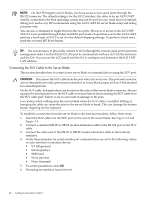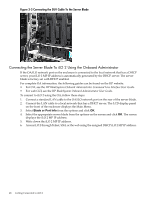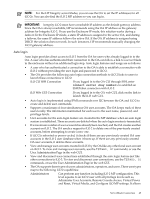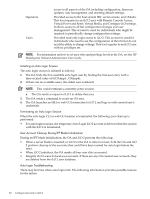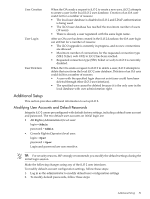HP Integrity BL870c HP Integrity iLO 2 Operations Guide, Eleventh Edition - Page 51
Additional Setup, Modifying User Accounts and Default Passwords, All Rights Administrator level user
 |
View all HP Integrity BL870c manuals
Add to My Manuals
Save this manual to your list of manuals |
Page 51 highlights
User Creation User Login User Deletion When the OA sends a request to iLO 2 to create a new user, iLO 2 attempts to create a user in the local iLO 2 user database. Creation of an OA user could fail for a number of reasons: • The local user database is disabled in iLO 2 and LDAP authentication is being used. • The iLO 2 user database has reached the maximum number of users (19 users). • There is already a user registered with the same login name. After an OA user has been created in the iLO 2 database, the OA user login can still fail for a number of reasons: • The iLO 2 upgrade is currently in progress, and no new connections are allowed. • Maximum number of connections for the requested connection type (SSH, Telnet, web GUI) to iLO 2 has been reached. • Requested connection type (SSH, Telnet or web) to iLO 2 is currently disabled. When the OA sends a request to iLO 2 to delete a user, iLO 2 attempts to delete that user from the local iLO 2 user database. Deletion of an OA user could fail for a number of reasons: • A user with the specified login does not exist (user could have been deleted through other iLO 2 user interface). • The specified user cannot be deleted because it is the only user in the local database with user administration right. Additional Setup This section provides additional information to set up iLO 2. Modifying User Accounts and Default Passwords Integrity iLO 2 comes preconfigured with default factory settings, including a default user account and password. The two default user accounts on initial login are: • All Rights (Administrator) level user: login = Admin password = Admin • Console Rights (Operator) level user: login = Oper password = Oper Login and password are case sensitive. TIP: For security reasons, HP strongly recommends you modify the default settings during the initial login session. Make the following changes using any of the iLO 2 user interfaces. To modify default account configuration settings, follow these steps: 1. Log in as the administrator to modify default user configuration settings 2. To modify default passwords, follow these steps: Additional Setup 51