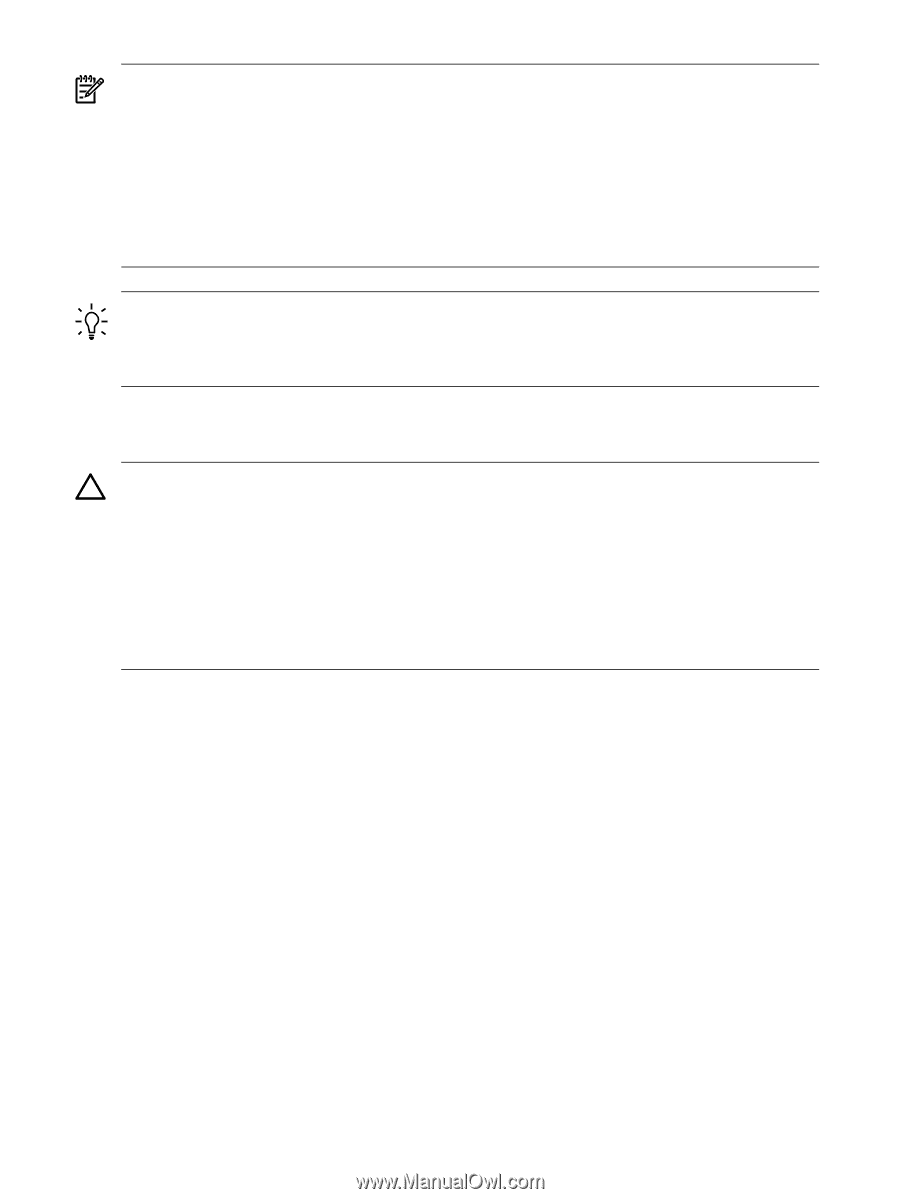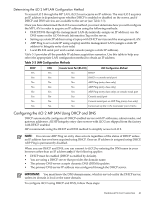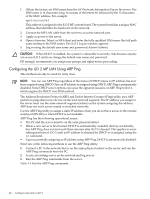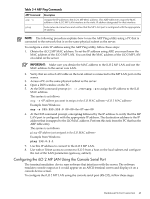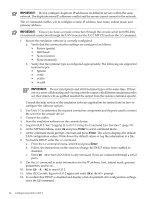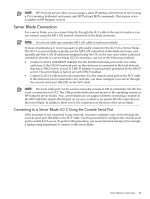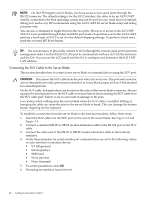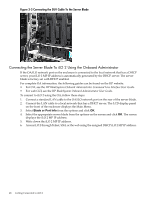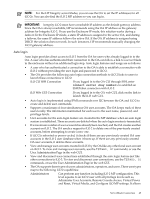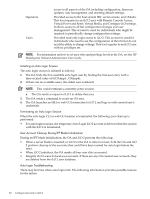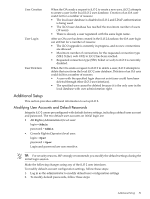HP Integrity BL870c HP Integrity iLO 2 Operations Guide, Eleventh Edition - Page 46
Connecting the SUV Cable to the Server Blade
 |
View all HP Integrity BL870c manuals
Add to My Manuals
Save this manual to your list of manuals |
Page 46 highlights
NOTE: On the HP Integrity server blades, you have access to two serial ports through the RS-232 connector. The default setting is for the iLO 2 interface, the other is for an AUX UART directly connected to the host operating system and can be used for any serial device (terminal, debug port, and so on). HP recommends using the AUX UART for server blade setup and debug purposes only. You can use a command to toggle between the two ports. However, if access to the iLO 2 MP TUI CLI is not possible through Telnet and if the port mode of operation is set to the AUX UART, perform a hard reset of iLO 2 to set it to the default shipping settings. To perform a hard reset, push the recessed MP Reset button. TIP: It is not necessary to physically connect to iLO 2 through the console serial port to perform management tasks. Use the OA/iLO 2 LAN port to communicate with any iLO 2 in the enclosure and the OA. You can use the LCD panel and the OA to configure and determine the iLO 2 MP LAN address. Connecting the SUV Cable to the Server Blade This section describes how to connect your server blade to a terminal device using the SUV port. CAUTION: Disconnect the SUV cable from the port when it is not in use. The port and connector are not intended to provide a permanent connection as it may block proper air flow if left attached for extended periods. On the SUV cable, locking buttons are located on the sides of the server blade connector. Always squeeze the locking buttons on the SUV cable connector before disconnecting the SUV cable from the SUV cable port. Failure to do so can result in damage to the port. Use caution when walking near the server blade when the SUV cable is installed. Hitting or bumping the cable can cause the port on the server blade to break. This can damage the system board, requiring it to be replaced. To establish a connection from the server blade to the terminal emulator, follow these steps: 1. Insert the SUV cable into the SUV port on the rear of the server blade. See Figure 3-2 and Figure 3-3. 2. Connect a standard DB-9F to DB-9F modem eliminator cable to the RS-232 port on the SUV cable. 3. Connect the other end of the DB-9F to DB-9F modem eliminator cable to the terminal emulator. 4. Verify the parameters for serial console port communication are set to the following values on your terminal or emulator device: • VT 100 protocol • 8/none (parity) • 9600 baud • None (receive) • None (transmit) 5. To set the parameters, click OK. 6. If running an emulator, launch it now. 46 Getting Connected to iLO 2