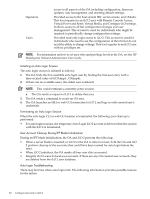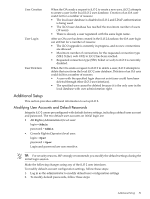HP Integrity BL870c HP Integrity iLO 2 Operations Guide, Eleventh Edition - Page 55
Logging In to iLO 2, Logging In to iLO 2 Using the Web GUI
 |
View all HP Integrity BL870c manuals
Add to My Manuals
Save this manual to your list of manuals |
Page 55 highlights
4 Logging In to iLO 2 This chapter provides instructions on how to log in to iLO 2. Integrity iLO 2 standard features provide basic system board management functions, diagnostics, and essential Lights-Out functionality on iLO 2-supported HP servers. For a list of the standard features, see "Standard Features" (page 22). Logging In to iLO 2 Using the Web GUI To log in to iLO 2 using the web GUI, follow these steps: 1. Open a web browser and enter the DNS name or the IP address for the iLO 2. 2. Log in using the default iLO 2 user name and password (Admin/Admin). TIP: For security reasons, HP strongly recommends you modify the default settings during the initial login session. See "Modifying User Accounts and Default Passwords" (page 51). Logging In to iLO 2 Using the Command Line Interface To log in to the iLO 2 command line interface, follow these steps: 1. Access iLO 2 using the console serial port (RS-232), or enter through the LAN, using Telnet, SSH, or console emulation method. The iLO 2 MP login prompt appears. 2. Log in using the default the iLO 2 user name and password (Admin/Admin). TIP: For security reasons, HP strongly recommends you modify the default settings during the initial login session. See "Modifying User Accounts and Default Passwords" (page 51). Following is the MP Main Menu: CO: VFP: CM: CL: SL: SMCLP: HE: X: Console Virtual Front Panel Command Menu Console Logs Show Event Logs Server Management Command Line Protocol Main Menu Help Exit Connection See Section : "Text User Interface" (page 83) for information on the iLO 2 MP menus and commands. TIP: When logging in using the local or remote console serial ports, the login prompt may not display if another user is logged in through these ports. In this case, use Ctrl-B to access the MP Main Menu and the MP> prompt. Network Port Usage The open network ports iLO 2 uses are listed in the following tables. Table 4-1 lists the TCP ports and Table 4-2 lists the UDP ports. Logging In to iLO 2 Using the Web GUI 55